How to resolve issues pairing your Roku subwoofer
Before you can enjoy deeper, richer bass from your favorite songs, movies, TV shows, and more, you must first connect your Roku® subwoofer to a Roku host audio device such as a Roku Streambar®, Roku Streambar Pro, Roku Smart Soundbar, or a Roku TV™ when Roku wireless speakers or a Roku TV Wireless Soundbar is connected. This is done through a discovery process called pairing which allows a secure wireless connection to be set up with your subwoofer. Because this pairing information is retained even when your devices are powered off, it is typically only necessary to pair your subwoofer one time.
This article helps you troubleshoot problems you may encounter during the pairing process and provides steps you can take to find a resolution.
- Note:
- A Roku subwoofer can only be used with a Roku host audio device such as a Roku Streambar, Roku Streambar Pro, Roku Smart Soundbar, Roku wireless speakers, or a Roku TV Wireless Soundbar. It will not work with the speakers built into your TV, an existing sound system, or a Roku streaming player.
- To pair a Roku subwoofer with your Roku TV, a Roku audio device must already be connected. For help setting up your Roku audio device, refer to the instructions below.
Have you checked the software version?
Before you begin troubleshooting, check the software version of your Roku host device using the following steps.
- Press Home
 on your Roku remote
on your Roku remote - Scroll and select Settings
- Select System
- Select System update and look for Software version as seen below
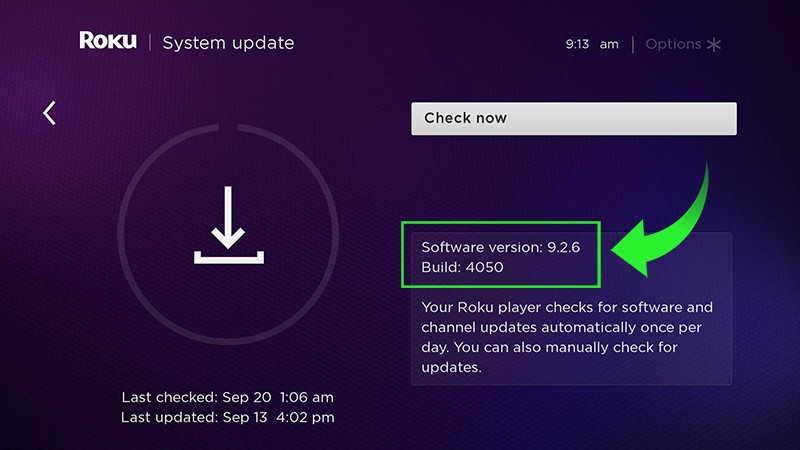
- Select Check now. If a new software version is available, it will download and install any software updates and restart automatically when finished.
- Note: Your Roku TV may not update the software unless a Roku audio device is detected.
After checking the software version, you are ready to troubleshoot your Roku subwoofer.
Why am I unable to put my Roku host device in pairing mode?
After you plug the power cable into your Roku subwoofer, you can put your Roku host device in pairing mode with the following steps:
- Make sure your Roku host device is powered on
- Press and hold Home
 on your Roku remote for 5 seconds
on your Roku remote for 5 seconds - Select Subwoofer
Once your Roku host device is in pairing mode, you will see the following screen:
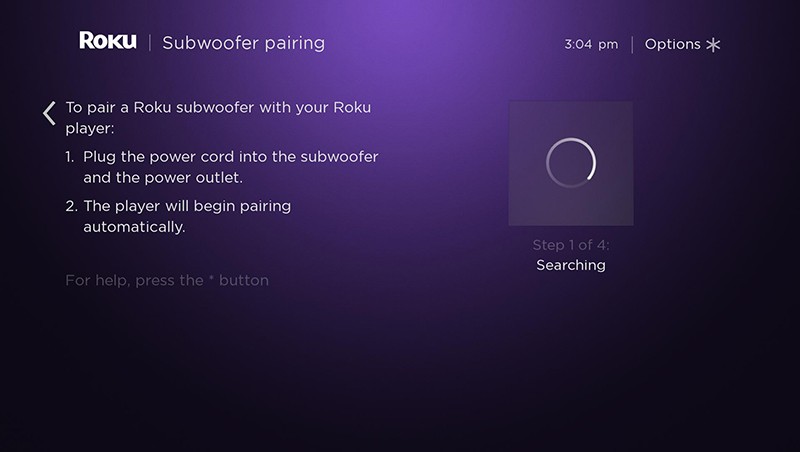
If your Roku host device does not enter pairing mode, review the suggestions below:
- Point the remote at your TV: Your Roku Streambar, Roku Streambar Pro, or Roku Smart Soundbar includes a Roku voice remote, but some Roku TV models include a simple IR remote. If your Roku TV has a simple remote, be sure you point it directly at the TV screen when pressing buttons.
- Install fresh batteries: Replace the existing batteries in your Roku remote with new matching batteries.
- Check the software version: Your Roku host device should be running the latest version of Roku OS. If you have not done so yet, check the software version as described above.
- Manually enter pairing menu: If the instructions described above are not working, try putting your Roku host device in pairing mode from the Settings menu. Go to Settings > Remotes & devices > Pair new device > Subwoofer.
Once your Roku host device is in pairing mode, it will connect your subwoofer moving through the setup process automatically. A progress indicator will update you along the way with four possible steps: 1. Searching, 2. Pairing, 3. Updating, and 4. Restarting.
- Note: Steps 3 and 4 are only performed when the subwoofer software needs to be updated.
If you want to review the entire pairing process, read the detailed article about setting up your Roku subwoofer.
Why is my Roku subwoofer not found?
When your Roku host device is Searching, it may be unable to find your subwoofer if:
- The subwoofer is not powered on: When you connect the power cable, your subwoofer powers on and automatically enters pairing mode, and remains in pairing mode until it connects to your Roku host device. To check if your Roku subwoofer is powered on and in pairing mode, look for a status LED on the back of the subwoofer that flashes repeatedly. If you do not see the light, check that the power outlet is working and try reconnecting the power cable.
- The subwoofer is too far from your Roku host device: Your subwoofer is designed to be placed anywhere in the room within 30 feet of your Roku host device. Try pairing your subwoofer again after moving it closer.
- There is wireless interference: Avoid installing your subwoofer near other wireless devices like your wireless router or a microwave. It is best to have direct line of sight from your subwoofer to your Roku host device with no electronics, metal, or concrete obstructing the path. Move your subwoofer and try pairing it again.
- The subwoofer is paired to another Roku host device: Press and hold the Reset button on the back of your subwoofer for 10 seconds, and then try pairing again.
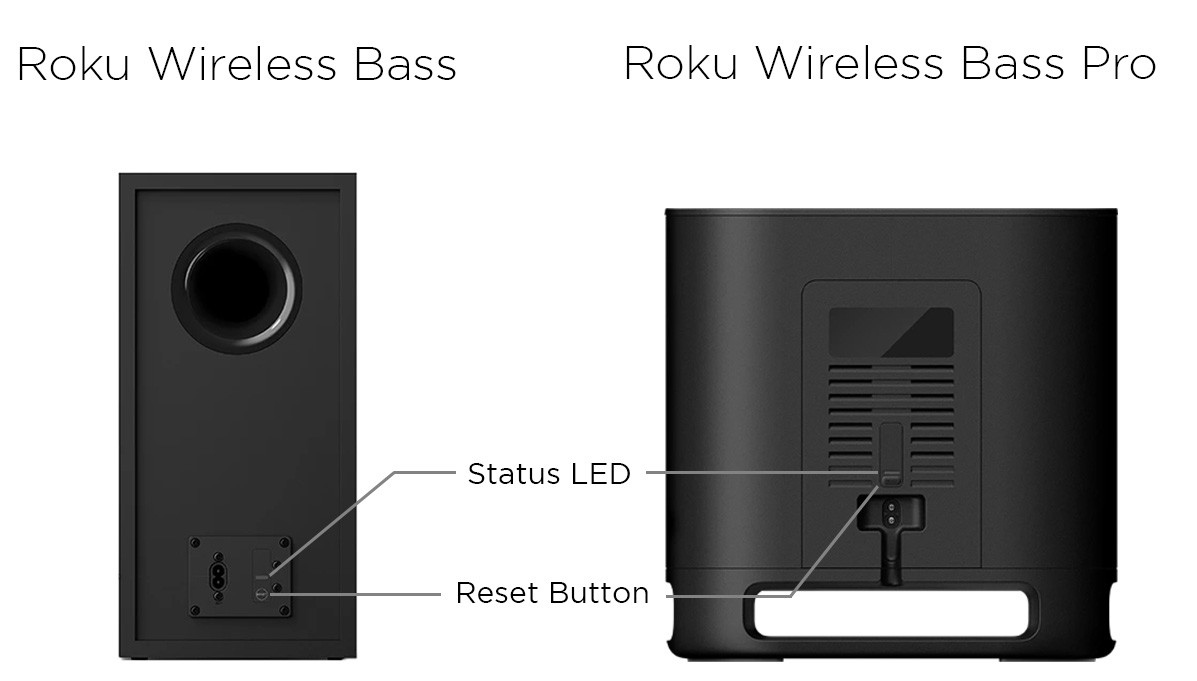
If you do not see a flashing status LED, try resetting your subwoofer again making sure to hold the Reset button for 10 seconds. Pressing the Reset button for a short time will only restart the subwoofer. It will not factory reset the subwoofer.
Why is my subwoofer not updating?
When your Roku host device is Updating the software for your wireless subwoofer, it may encounter issues if:
- The internet is disconnected: Your subwoofer must receive a unique update, meaning an internet connection is necessary for the duration of the pairing process. Check the connection, and when your Roku host device is connected to the internet again, restart the pairing process. If the behavior continues, review the tips for improving the wireless connection.
- Pairing mode was exited: Review the instructions for setting up your Roku subwoofer, and when ready, restart the pairing process making sure to wait until it completes.
Why does the test sound not play?
After the pairing process completes, a test sound will play from your subwoofer. If you do not hear the sound during this step, you can select No to see the following message:
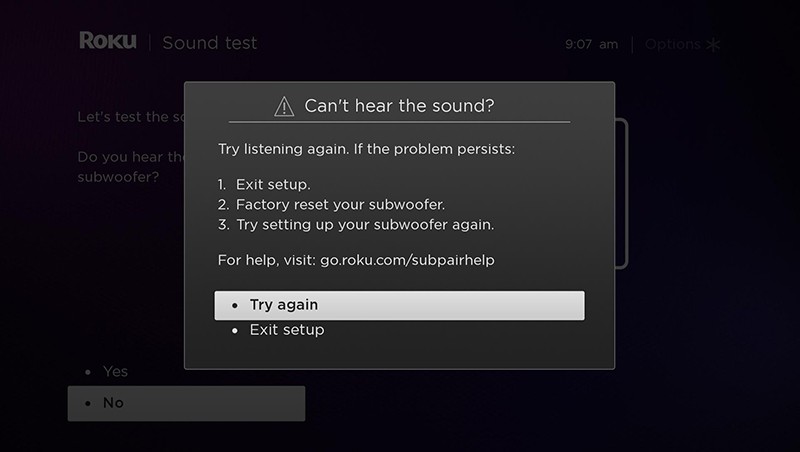
If you do not hear the test sound after your subwoofer is paired, select Try again to listen again. If the behavior continues, select Exit setup and your subwoofer factory reset automatically. After you see the flashing status LED on the subwoofer, try again to set up your Roku subwoofer.
Can I pair more than one Roku subwoofer?
No. You can pair only one Roku subwoofer to your Roku host device. If you are replacing the subwoofer, you can factory reset the subwoofer that is currently paired, and then pair your new subwoofer.



