What you need to use voice commands with your Roku streaming device
Speaking naturally to any Roku® voice remote or the free Roku mobile app for iOS® and Android™, you can use push-to-talk voice commands such as "show me action movies", "launch The Roku Channel", or "play classical music" to search and control your compatible Roku streaming device. With select Roku voice remotes, such as the Roku Voice Remote Pro, you can also use hands-free voice commands like "Hey Roku, pause", "Hey Roku, turn off the TV", or "Hey Roku, play classic rock" without needing to press a button or even handle your remote.
This article helps you determine if your Roku device supports a Roku voice remote, and provides information about using voice commands with the Roku mobile app.
- Note:
- Voice search and voice control is supported in English, German, Portuguese, French, and Spanish. To change the language on your Roku device, go to Settings > System > Language.
- Voice search and voice control is supported in Argentina, Brazil, Canada, Chile, Columbia, Costa Rica, El Salvador, Germany, Guatemala, Honduras, Ireland, Mexico, Nicaragua, Panama, Peru, the United Kingdom, the United States, and Uruguay.
Does my Roku device support a voice remote?
Voice search and voice control is supported on all Roku devices shipped since 2017, along with several older devices. A quick way to confirm if you are already using a Roku voice remote with your Roku streaming device is to look on your remote for a Voice button with either a microphone icon  (on newer remotes) or a magnifying glass icon
(on newer remotes) or a magnifying glass icon  (on older remotes).
(on older remotes).
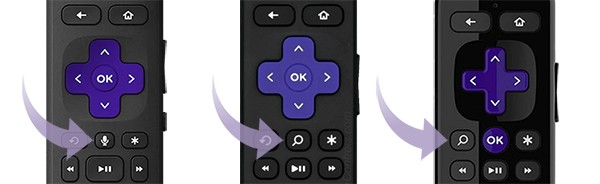
If you see a voice button, you can press and hold it to use push-to-talk voice commands with your Roku device. For detailed instructions, learn how you can use push-to-talk voice to search and control your Roku device.
If you do not see a voice button, you have a Roku simple (IR) remote that cannot issue voice commands. However, all the Roku devices listed below support Roku Voice. If you have one of these devices but do not have a Roku voice remote, you can use the free Roku mobile app to issue voice commands. Alternatively, you can upgrade to a Roku voice remote such as a Roku Voice Remote Pro, Roku Voice Remote, or Roku Enhanced Voice Remote. All are available for purchase on the Roku accessories store.
To find the model of your device, go to the home screen and select Settings > System > About.
| Device | Model |
|---|---|
| Roku TV™ | all models |
| Roku Streambar® | 9102 |
| Roku Streambar Pro | 9101R2 |
| Roku Smart Soundbar | 9101 |
| onn.™ • Roku Smart Soundbar | 9100 |
| Roku Express | 3900, 3930, 3960 |
| Roku Express+ | 3910, 3931 |
| Roku HD | 3932 |
| Roku Express 4K | 3940 |
| Roku Express 4K+ | 3941 |
| Roku Streaming Stick® | 3600, 3800 |
| Roku Streaming Stick+ | 3810, 3811 |
| Roku Streaming Stick 4K | 3820 |
| Roku Streaming Stick 4K+ | 3821 |
| Roku Premiere | 3920, 4620 |
| Roku Premiere+ | 3921, 4630 |
| Roku Ultra | 4640, 4660, 4661, 4670, 4800, 4802 |
| Roku Ultra LT | 4662, 4801 |
| Roku 2 | 4210 |
| Roku 3 | 4200, 4230 |
| Roku 4 | 4400 |
- Note: Some older Roku devices not included in the list above may support limited voice capabilities.
Where to get the free Roku mobile app
The Roku mobile app is a free application for iOS and Android devices that can be used with any Roku streaming device. Not only does it let you use your voice to speak commands with your compatible Roku device, but you can also share personal photos and videos on your TV, listen to movies and shows privately on your headphones, discover new content to watch, and more all from your smartphone. Learn how to install the Roku mobile app now.



