How to activate or link your Roku streaming device
To activate your Roku® streaming player or Roku TV™ system, you must link it to a Roku account. An activation link will be sent to the email address you provide or the link can be accessed via a QR code.
- Note: Roku will never charge you a fee to activate your device or create an account. Learn more about how to avoid fraudulent websites and protect yourself from activation and technical support scams.
Your Roku account is used to securely store your personal information, Roku Pay billing and transaction history, streaming preferences, and viewing history - all used to give you the best streaming experience. It is important that you use an email address that you own and regularly use so you can manage your account and receive important account notifications. Similarly, you should choose a strong, secure Roku account password.
This article explains how to link your Roku streaming device to your Roku account, as well as how to resolve common activation issues. Learn more about what you can do with your free Roku account and how to create one.
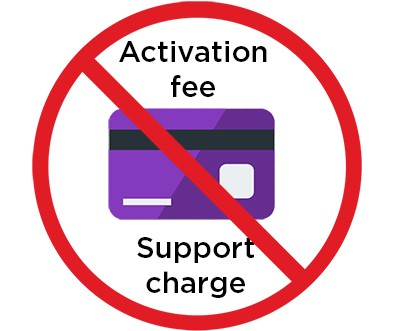
How to activate your Roku streaming device
Once you have finished the hardware setup instructions in your Quick Start Guide, you are ready to follow the on-screen Guided Setup steps. You must complete the on-screen instructions to connect your Roku streaming device to your home network and the internet before you can start activation.
During Guided Setup, you will need to login into your existing Roku account or create a new free account.
- If you already have a Roku account, use the email address of your existing account.
- If you are creating a new Roku account, use an email address that you own and regularly use. You may be required to add a payment method to set up Roku Pay, but your card will not be billed unless a purchase is made.
- Tip: Keep your smartphone or computer handy, as you will need to access your email in order to activate your Roku streaming device.
Complete activation during Guided Setup
When you are ready to activate your streaming device use the steps below as you follow the on-screen instructions.
- Press OK
 on your remote to reveal the on-screen keyboard.
on your remote to reveal the on-screen keyboard. - Use your remote to type your email address and then select Continue. If you have a voice remote, you can press and hold the voice
 button and say your email address instead.
button and say your email address instead. - If you have trouble receiving the activation link in your email, press
 on your remote and try again or select Activate with a QR Code and use your phone's camera to scan the QR code.
on your remote and try again or select Activate with a QR Code and use your phone's camera to scan the QR code. - Once you open the activation link, either from the email or QR code, follow the instructions to create a free Roku account or login to your existing account.
You must complete all steps on the website before returning to your Roku device. Once all steps have been completed on the website, you will see "Setup complete!" and your device will automatically start installing updates. Any streaming apps you selected will be installed, and after a few moments your device will be ready to use.
How to fix activation issues
Refer to the sections below for help fixing activation problems.
My activation link doesn't work
Keep in mind that the Roku activation link expires 30 minutes after being sent to your email. If you see "Your account activation link expired" or "We can't seem to reach you by Email" when opening the activation link, tap Resend on your Roku device and another email will be sent. After a moment, look in your inbox for a new activation link from Roku. This new link is valid for another 30 minutes.
If your activation link is still not working, return to the activation screen on your Roku device and use the following steps:
- Press Star
 on your remote
on your remote - Select Edit email
- Re-enter or update your email address when prompted
- Check your email for a new activation link
If you continue to have issues with the activation email, you can get the activation link by scanning a QR code with your phone's camera. To do this, press  on your remote and select Activate with QR code. Alternatively, select Edit Roku email address try activating your Roku device with a different email address.
on your remote and select Activate with QR code. Alternatively, select Edit Roku email address try activating your Roku device with a different email address.
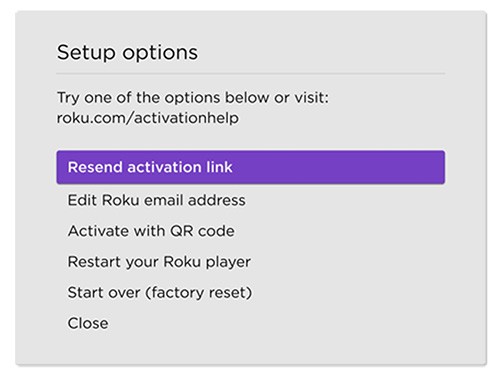
I didn't receive an activation email
If you do not receive an activation email from Roku after completing the activation steps, try the following:
- Wait a bit longer. In some cases, it can take several minutes before you receive the activation email. Be sure to wait a few minutes before moving forward with troubleshooting steps.
- Confirm that you entered your email address correctly. Email addresses are not case sensitive, but extra characters that may have been added by mistake can prevent an activation email from arriving in your inbox.
- Check your spam folder. Your email may automatically block emails from unrecognized senders and place these messages in a spam or junk folder. You may need to go into your spam folder and accept Roku as a recognized sender to ensure that the activation email, and other Roku emails, appear in your inbox.
- Activate with a QR code instead. Go back to the activation page and use the Activation with a QR Code option. Scan the QR code with a mobile device using the camera to get the link directly on your phone.
I completed the prompts but my device didn't activate
Your device must be on the Email sent or QR code screen to complete the activation steps. If your device is on any other screen, you may need to repeat the activation steps to receive a new activation link or scan the QR code again.
- Note: If you created a Roku account during your first activation attempt, you can sign into your new account instead of signing up for another account.



