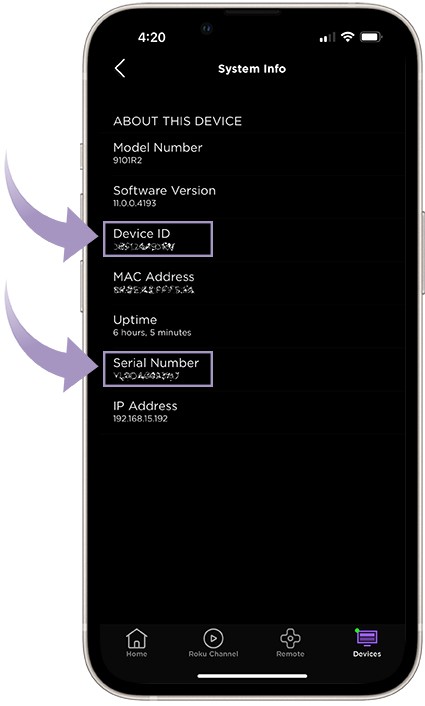How to find the serial number or device ID for your Roku device
Every Roku® streaming player, Roku audio device, and Roku TV™ system has a unique serial number and device ID that you may need when contacting Roku for customer support or product service. You can find the serial number or device ID on the physical device itself, from the Settings menu, or on the original packaging. For some products, you can also find this information using the free Roku mobile app for iOS® and Android™.
On the physical device
Roku player or Roku audio device
Each Roku player and Roku audio device has its serial number or device ID printed on the bottom or back of the product. On some, the information is printed onto a product label that is attached to the player or audio device. On others, the information is printed directly onto the player or audio device.
- Note: If you have a Roku Streaming Stick®, it can be difficult to distinguish which side is the bottom versus the top. Check all sides of your Streaming Stick when looking for the serial number or device ID.
Roku TV system
Placement of the serial number or device ID varies by manufacturer, but you can often find this information on the back of your TV.
For Roku branded TVs, the serial number (SN) can be found on a white label near the center of the TV. If you cannot locate the serial number or device ID on a Roku TV made by any other manufacturer, get more help on the support website for the manufacturer of your TV.
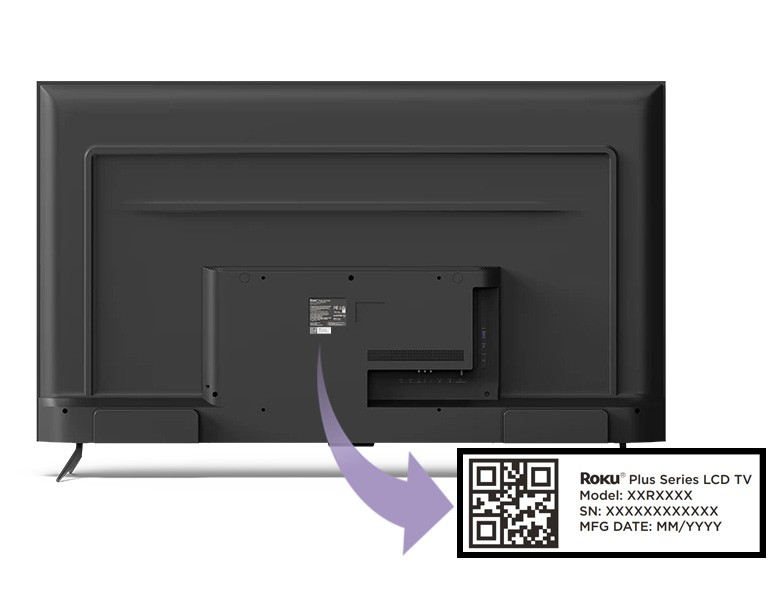
From the Settings menu
Roku player, Roku Streambar, or Roku TV system
If you have a Roku player, Roku Streambar®, Roku Streambar Pro, or Roku TV system and your device is in use, you can open the Settings menu using the steps below to find the serial number and device ID.
- Press Home
 on your Roku remote
on your Roku remote - Scroll and select Settings
- Select System
- Select About
The About screen lists a lot of information about your Roku device. Look for the fields labeled Serial number and Device ID (highlighted below).
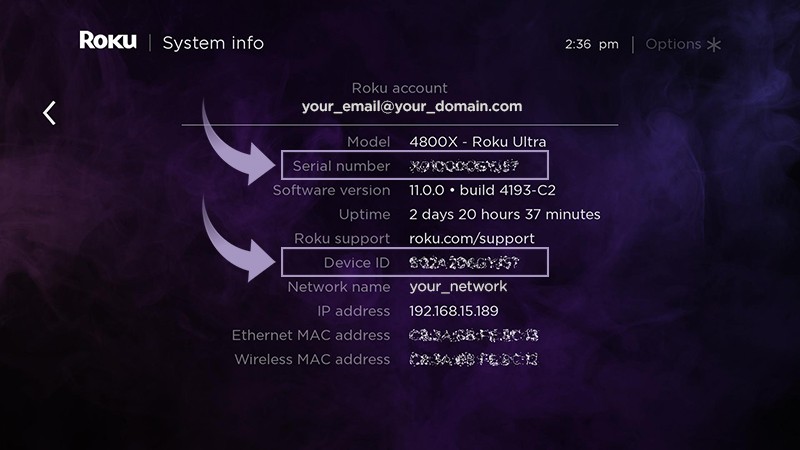
Roku wireless speakers or Roku subwoofer
If you have Roku wireless speakers or a Roku subwoofer and it is in use, the serial number and device ID can be found using the following instructions.
- Press Home
 on your Roku remote
on your Roku remote - Scroll and select Settings
- Select Remotes & Devices
- Select Audio Devices
- Select a wireless speaker or subwoofer
- The serial number and device ID will appear on the screen
On the original packaging
Roku player or Roku audio device
If you have the original packaging for your Roku player or Roku audio device, the serial number or device ID can be found on the product label near the UPC code.
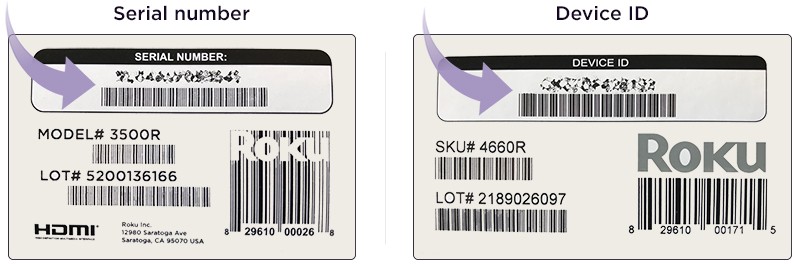
Roku TV system
If you have the original box your Roku TV system was packaged in, carefully examine all sides for the serial number or device ID.
For Roku branded TVs, if you have the original packaging, the serial number (SN) can be found on the product label near the UPC barcode. If you have trouble finding the serial number or device ID for a Roku TV made by any other manufacturer, visit the help page for your manufacturer or contact them directly.
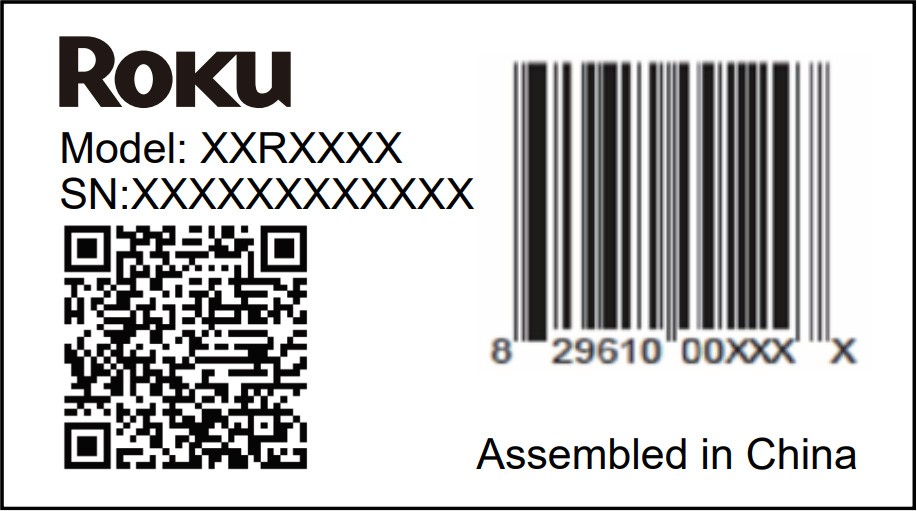
In the Roku mobile app
Roku player, Roku Streambar, or Roku TV system
If not already installed on your mobile device, download the free Roku mobile app for iOS and Android. To use the Roku mobile app, make sure your mobile device is connected to the same wireless network as your Roku player, Roku Streambar, Roku Streambar Pro, or Roku TV system. Follow the instructions below to view the serial number and device ID.
- Launch the Roku mobile app
- Select Devices
 on the bottom navigation bar
on the bottom navigation bar - Tap on the device you wish to connect to. Learn what to do if you do not see your device.
- Tap Options ••• next to the connected device
- Tap View System Info to see the Serial Number and Device ID