How to set up your Roku wireless speakers

Roku® wireless speakers add full, rich sound to your TV streaming experience with no messy audio cables to connect or complicated setup. You only need to attach the power cable and pair each speaker to a Roku host device such as a Roku TV™, Roku Streambar®, Roku Streambar Pro, or Roku Smart Soundbar. Once connected, you will experience big-picture sound from streaming channels, over-the-air TV from an antenna, and external devices like a Blu-ray™ player, or cable or satellite set-top box.
You can also use Roku wireless Speakers to play audio from Bluetooth® devices like a smartphone, tablet, or computer. Simply pair your Bluetooth device and play music, podcasts, or any other audio from apps installed on your Bluetooth device to your Roku wireless speakers – all without needing to have your TV screen on.
Roku wireless speakers are available in three varieties:
| Product | Model | Included remotes |
| Roku Wireless Speakers | 9020R2 | None |
| Roku TV Wireless Speakers | 9030 |
Roku TV Voice Remote Roku Touch™ tabletop remote |
| onn.™ • Roku Wireless Surround Speakers | 9040 | None |
Can I connect Roku wireless speakers with any Roku streaming device?
Roku wireless speakers must be connected to a Roku TV system, Roku Streambar, Roku Streambar Pro, or Roku Smart Soundbar. Wireless speakers cannot be connected directly to a Roku Streambar SE, other TVs, sound systems, or Roku streaming players. You can only use Roku wireless speakers and a Roku TV Wireless Soundbar together if they are paired to a Roku Plus Series TV. Learn more about the different Roku surround sound configurations.
- Note: When Roku wireless speakers are connected to your Roku TV, the speakers inside your TV are disabled.
What you need for setup
In addition to your Roku wireless speakers, you will need the following:
- Power for each speaker: If there is no wall outlet near each speaker location, you may want to use a power extension cable (not included).
- Connection to the internet: To check that your Roku host device is connected to the internet, go to Settings > Network > About and look that Status says "Connected". If you need help making the connection, learn how to connect your Roku device to the internet.
- Existing Roku remote: To get your Roku host device into pairing mode and initiate the setup process, you will need your existing Roku remote.
Getting started
When you are ready to set up your Roku wireless speakers, follow along with the appropriate tutorial video below or review one of the Quick Start Guides.
Setting up your Roku Wireless Speakers (model 9020R2)
Setting up your Roku TV Wireless Speakers (model 9030)
Setting up your onn. • Roku Wireless Surround Speakers (model 9040)
Quick Start Guides
- Roku Wireless Speakers (model 9020R2)
- Roku TV Wireless Speakers (model 9030)
- onn. • Roku Wireless Surround Speakers (model 9040)
Where to place your speakers
When deciding on the best placement for your Roku wireless speakers, keep in mind that each speaker needs to be close to a wall outlet, or a separate power extension cable may be needed. Your speakers can be placed on a piece of furniture, mounted to a wall, or attached to speaker stands. When choosing wall mounts or speaker stands, make sure they are compatible with the 1/4" 20-threaded mounting socket on the back of each speaker, and they can safely support at least four pounds.
- Note:
- Wall mounts and speakers stands not included.
- Visit the Roku accessories store to learn about premium wireless speaker mounts from SANUS®.
Whether using your Roku wireless speakers as front speakers or surround speakers, try positioning them the same distance from each other, and the same distance from the primary listening position. If your room does not allow it, you can place your speakers closer to where you sit or somewhere else convenient. With a good wireless connection, your speakers work up to 30 feet from your TV, Streambar, or soundbar.
Placement as front speakers with a Roku TV
For better stereo separation and more expansive sound, one speaker should be located to the left of your Roku TV and the other to the right.
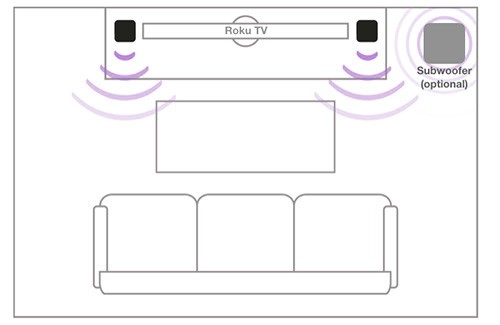
Placement as surround speakers with a Streambar, Streambar Pro, or Smart Soundbar
For better immersion and surround effects, try placing your wireless speakers slightly behind your listening position on the couch, one to the left and the other to the right.
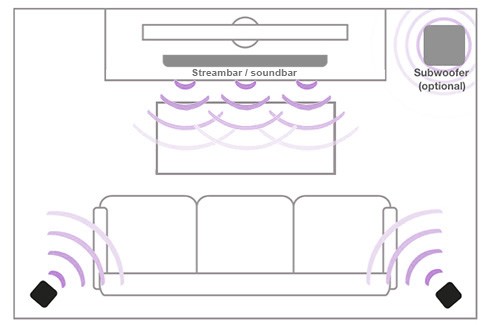
Placement as front speakers and surround speakers with a Streambar, Streambar Pro, or Smart Soundbar
For a full surround sound experience, place your front speakers to the left and right of your Streambar, Streambar Pro, or Smart Soundbar. Place your surround speakers slightly behind your listening position on the couch, one to the left and the other to the right.
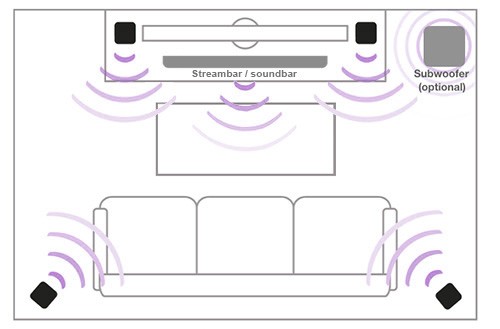
For more placement help, review the suggestions for determining the best location for your wireless speakers.
Pair your wireless speakers
To begin the pairing process, plug a power cable into each speaker and a nearby wall outlet, and listen for the spoken instructions.
- Note: Before a speaker is paired to your Roku host device, the spoken instructions are repeated every few minutes. If you wish to hear them again immediately, press the Pair button on the back of the speaker.
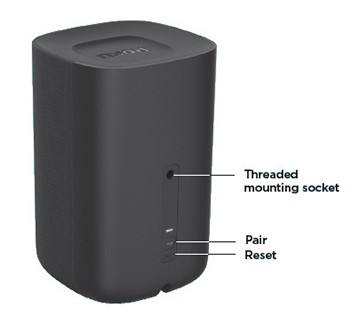
The speaker will ask you to perform the following steps to put your Roku host device into pairing mode.
- Make sure your Roku host device is powered on
- Press and hold Home
 on your existing Roku remote for 5 seconds
on your existing Roku remote for 5 seconds - Select Wireless speakers
- Tip: You can also put your Roku device into pairing mode by selecting Settings > Remotes & devices > Set up a new device.
After you complete step 3, you can follow along with the steps on your TV screen, or continue reading this article for a more comprehensive set of instructions.
When your Roku host device is in pairing mode, it automatically detects and pairs each speaker, one at a time. After the few moments it takes to pair and update each speaker, the process will move to the step below automatically.
- A sound will play in only one of the speakers. While facing the TV screen, identify which speaker the sound is coming from.
- Select the speaker location from the list
- After you assign a value, a sound will play in the next speaker. Follow this same process until all speaker locations are assigned.
Your wireless speakers are now paired. With a Roku TV, they are configured for stereo sound. With a Streambar or soundbar, they are configured for surround sound.
- Note: Only two wireless speakers can be paired to a Roku TV. Up to four wireless speakers can be paired to a Roku Streambar, Roku Streambar Pro, or Roku Smart Soundbar.
Fast TV Start
If you are setting up your Roku wireless speakers with a Roku TV, the setup process will now enable Fast TV Start, a power setting on your Roku TV that lets you:
- Listen to music on your wireless speakers even when your Roku TV is in standby (and the screen is off)
- Use voice commands to wake your Roku TV from standby
- Listen to audio streamed from a Bluetooth device such as a smartphone, tablet, or computer when the TV screen is off
Select Continue to proceed with the setup process.
- Note:
- If you already have Fast TV Start enabled on your Roku TV, the setup process will skip this step.
- Fast TV Start uses significantly more power than normal standby and overrides default power settings. You can disable Fast TV Start at any time from the Settings menu.
Pair your voice remotes (model 9030 only)
If you have Roku TV Wireless Speakers (model 9030), you received a Roku TV Voice Remote and Roku Touch tabletop remote.
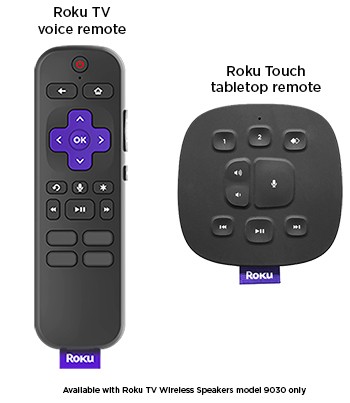
Both remotes add voice control allowing you to search and control your Roku TV by pressing voice  and speaking natural phrases such as "play country music", "launch The Roku Channel", or "tune to channel 7.1". Read a more comprehensive overview of the types of voice commands you can use to interact with your Roku TV and wireless speakers.
and speaking natural phrases such as "play country music", "launch The Roku Channel", or "tune to channel 7.1". Read a more comprehensive overview of the types of voice commands you can use to interact with your Roku TV and wireless speakers.
What is a Roku TV Voice Remote?
Your Roku TV Voice Remote connects over a wireless network and unlike simple remotes that are included with most Roku TVs, it does not need to be pointed directly at your Roku TV. It does everything your existing remote can, and more. When you are done with setup, you can store your existing remote away as a backup.
What is a Roku Touch tabletop remote?
Roku Touch is a tabletop remote that lets you use voice commands or simple buttons to quickly start playback of music, or control your Roku TV and speakers. With no wires, the battery-powered remote can be placed anywhere you can hear your wireless speakers. Start playing music as you walk past an entryway table or kitchen counter, or begin listening to your favorite music station as you work at a nearby desk.
- Note: The location must be within listening distance of your Roku TV and wireless speakers.
After Fast TV Start is enabled, the setup process will automatically take you to the Pair remotes screen.
If you are not pairing any voice remotes, select No, I'll pair them later to end the setup process. To pair your voice remotes at a later time, go to Settings > Remotes & devices > Set up a new device.
To pair your voice remotes now, follow along with the steps below.
- Select Yes, pair remotes to begin
- Remove the battery cover and insert batteries into one of your voice remotes. The order does not matter.
- Press and hold the pairing button inside the battery compartment for 5 seconds or until you see the pairing light on the remote begin to flash. A progress indicator lets you know when your Roku TV is searching for, and pairing with the voice remote. After the remote is paired successfully, your Roku TV will remain on the pairing screen searching for additional remotes.
- Repeat steps 2 and 3 if you wish to pair another voice remote.
- When you are finished, select Done pairing remote
How to use your new speakers and remotes
Now that you are done with the setup process, take a few minutes and go through the list below to get familiar with your new speakers and remotes.
- Launch your favorite streaming service and watch a movie or TV show to hear full, rich sound with greater immersion and stereo separation.
- Learn how easy it is to use voice commands to listen to music, radio, podcasts and more on Spotify, Pandora, iHeartRadio, and TuneIn.
- Set up quick access to a favorite music genre, live radio station, or trending podcast by creating a personal shortcut button on your compatible Roku remote.
- Connect your smartphone, tablet, or computer and begin listening to audio via Bluetooth.
- Launch the Bluetooth channel, or start audio playback with a voice command on Spotify, Pandora, iHeartRadio, or TuneIn and listen when the TV screen is off.
- Fine-tune your listening experience by adjusting audio settings.
Troubleshooting
Why are my wireless speakers not found when my Roku TV is connected to a wired network?
Your Roku wireless speakers connect directly to your Roku TV over a secure wireless connection. However, your Roku TV uses your wireless network to initially discover and pair the speakers. Some Roku TV models may disable their wireless network connection if a wired Ethernet cable is connected. If your Roku TV is connected to a wired network and cannot find your wireless speakers, try temporarily disconnecting the Ethernet cable and connecting to your wireless network. If you need help, learn how you can connect your Roku TV to your wireless network.
Once your Roku wireless speakers are connected to your Roku TV, you can disconnect from your wireless network and reconnect the Ethernet cable. Your wireless speakers will continue to work over the secure wireless connection established with your Roku TV.
Other issues
If you encounter any other issues during setup, learn more about what to do to resolve other issues when pairing your Roku wireless speakers.



