Why can I not open the Channel Store on my Roku® streaming device?
When you access the Roku Channel Store from your compatible Roku streaming player or Roku TV™, you can browse and install channels that offer a variety of content like movies, TV shows, sports, news, and more. If you are unable to open the Channel Store, it is most commonly caused by a network issue or a problem with how your Roku device is linked to your Roku account. You should also confirm that the Channel Store is supported on your Roku device.
What Roku devices support the Channel Store?
The Roku Channel Store is supported on all current-generation Roku devices. If you see an error message when you select Streaming Channels on the home screen of your supported device, this article provides resources to help you resolve the problem.
What devices are not supported?
On some older-generation Roku devices, you open the Channel Store by selecting Channel Store from a screen that looks like the one below.
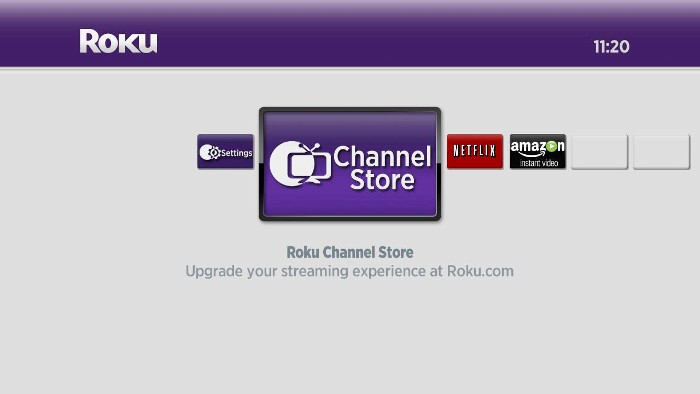
If this is how the Channel Store appears, you can no longer install new channels on your Roku device. Visit the Roku product pages to browse the current lineup of streaming devices.
Identify and resolve a network issue
Accessing the Roku Channel Store requires a network connection. If you see the message below when attempting to open the Channel Store, your Roku device may be unable to connect to your network.
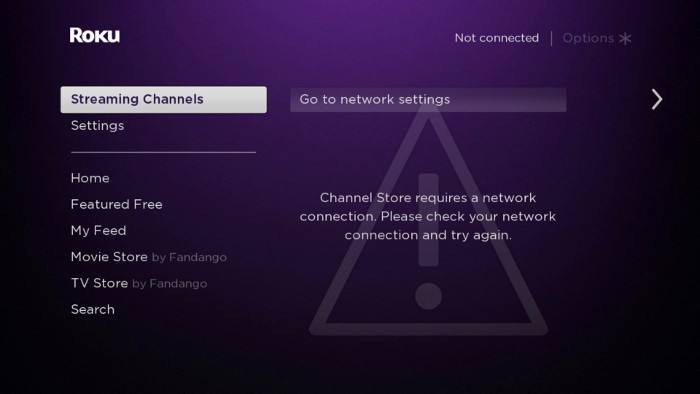
Before you begin troubleshooting, restart your Roku device. You can either unplug the power cable, wait a moment, and then reconnect it, or you can use the following steps to restart it from the Settings menu.
- Press Home
 on your Roku remote
on your Roku remote - Scroll and select Settings
- Select System
- Select Power. If you do not see a Power submenu, skip to the next step.
- Select System restart
If you continue to see the message after performing the restart, it is safe to assume your Roku device cannot connect to your network. This may be expected if you recently switched your internet service provider (usually your cable or phone company), replaced a network device like a router or modem, or moved to a new residence. In these cases, the configuration of the network typically changes. Regardless of the issue, you can use the articles below to help identify and connect to your network, check the connection, and resolve network issues.
- How do I find my wireless network name and password?
- How do I connect my Roku device to my home network?
- How do I check the connection to my home network?
Check that your Roku device is linked to your Roku account
When you set up your Roku player or Roku TV to stream movies and TV shows over the internet, you are asked to sign in or create a Roku account, and activate your device. In doing so, your Roku device gets linked to your Roku account which stores what channels you have installed, as well as your preferences and settings.
If you see the message below when you attempt to open the Channel Store, your Roku device was removed from your account and is no longer linked.
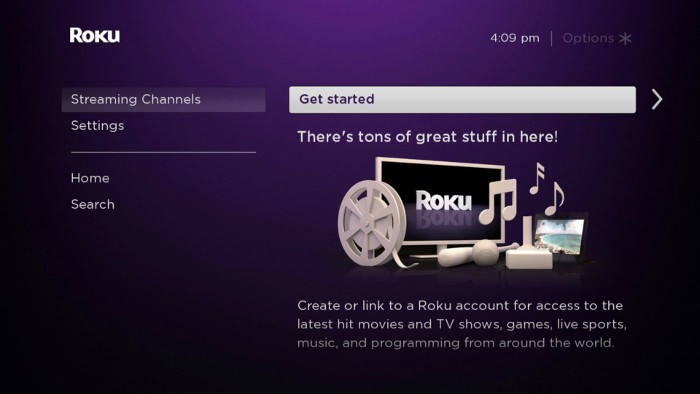
- Note: Channels do not appear on the home screen of a Roku device that is not linked to a Roku account.
To resolve the issue, select Get Started from the message above and complete the activation process to link your Roku device to your account. If you prefer, you can factory reset your Roku device and follow along with the initial guided setup process.



