How to fix Roku streaming device update problems
Roku® devices are designed to run the latest version of the software. Your Roku TV™ system or Roku streaming player (including the Roku Streambar®, Roku Streambar Pro, and Roku Smart Soundbar) will check to see whether new software is available for download during initial setup, whenever your Roku device is powered on, and then randomly every 24-36 hours. If you're using a pair of Roku wireless speakers, a Roku TV Wireless Soundbar, or a Roku subwoofer, paired with your device, a check will happen at the same time to see whether new software is also available for your wireless audio device. The download and installation are typically done automatically without interrupting use of your Roku device.
You can also manually check for a software update on your Roku device.
For help with Roku update problems with a camera, video doorbell, bulb, plug, or light strip, learn what to do if your Roku Smart Home device is unable to update software.
How to fix software update issues
If your Roku streaming device is stuck on a software update, it is possible that the Roku service may be temporarily unresponsive. If an error code is encountered during an attempt to update the software, wait a few minutes and try again. If Roku is aware of an extended outage, an alert will be displayed near the top of the Roku support site. If you see an alert here, try again when the outage is over.
If there is no alert and you continue to see the error message after multiple attempts, the update failure is likely the result of a network connectivity issue. Try the steps below to help resolve the problem.
How to find your device's network
Did you connect your Roku streaming player or Roku TV system to the correct network? Selecting the wrong wireless network name can be the reason why your streaming player or Roku TV system won't update the software. If you are not sure that your Roku device is connected to the correct network, get help finding your wireless network name and password.
How to test your internet connection
Check to see that your router* is working properly. Use your computer or a mobile device to connect to the router and access the internet (try launching a website like www.roku.com). If you are able to connect to the internet on other devices, continue with the troubleshooting steps below.
Do you have a strong enough wireless signal? If your password is correct and other devices can access the router, but the software update continues to fail, the most likely cause of your Roku update problem is the strength of the wireless signal. The wireless signal gets weaker the farther your streaming is from your router, and with more obstacles (like walls and cabinets) between your router and your Roku device. Review these tips to help improve your wireless signal.
- Tip: Learn how to run a connection check on your Roku streaming device
How to fix audio disconnect issues during a software update
If you see an error message that your Roku wireless audio device is disconnected when the device it is paired with tries to update the software, check that your wireless audio device is plugged in and the status LED on the device is on. You may need to move it closer to the device it is paired with if the Roku update problem continues. For more connection help, review the troubleshooting articles below.
- Resolve pairing issues with Roku wireless speakers
- Resolve pairing issues with a Roku TV Wireless Soundbar
- Resolve pairing issues with a Roku subwoofer
How to restart your Roku device and router
To restart your Roku player or Roku TV system, you can either unplug the power cable, wait a moment, and then reconnect it. Or you can use the following steps to restart it from the Settings menu.
- Press Home
 on your Roku remote
on your Roku remote - Scroll and select Settings
- Select System
- Select Power. If you do not see a Power submenu, skip to the next step.
- Select System restart
For a Roku wireless audio device, unplug the power cable for a moment and plug it back in.
To restart your router, check the instructions from your internet service provider (ISP) or router manufacturer. In some cases, you can simply unplug it and plug it back in, and in other cases it may require pressing a reset button on the device. If you have previously connected to your router, the streaming device should automatically reconnect. If it is not reconnecting, or if you are setting up your device for the first time, complete the network setup process.
What happens when there is an error during a software update
To perform a software update, your Roku TV system or streaming player must have a good connection to the internet. If for some reason this connection is unreliable, or an unexpected outage exists, your Roku device may be unable to update to the latest software. If you experience one of these Roku update problems, you may see an on-screen error message similar to the one below: "Unable to update software. Please try updating again in a minute. For more help visit go.roku.com/softwareupdate"
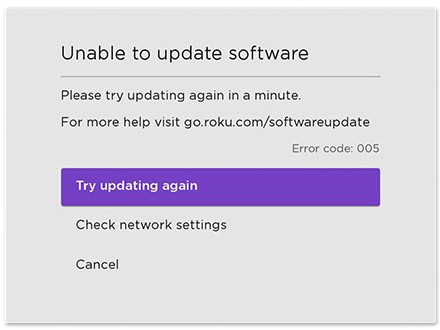
For some Roku update problems, you may see an on-screen message similar to the following: "Can't update software. Please try again later."
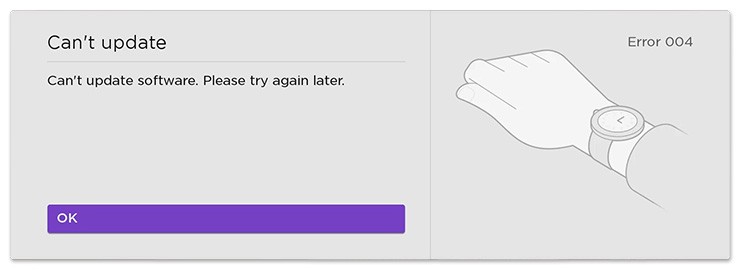
In the message, you will typically see one of the following error codes: 001, 002, 003, 004, or 005 and others.
Wi-Fi vs. Ethernet
Your Roku streaming player or Roku TV system has the ability to connect to your router via Wi-Fi®, or wireless. Some Roku devices also have an Ethernet port or support for a third-party Ethernet adapter, both of which allow you to use a cable to connect to your network. If you are having Roku update problems, consider switching your connection method.
- If it is convenient to connect the cable from your router to your compatible Roku device, Ethernet will give you a faster and more reliable connection. Simply connect a standard Ethernet cable from an available port on your router to your compatible Roku device.
- Wireless can also give you excellent results, provided you are located close enough to your router to receive a clear signal.
*A note on terminology:
To access your network and ultimately the internet, you will typically connect to a device called a router but it may also be referred to as a wireless router, wireless access point, home gateway or cable modem. In some cases, your internet service provider (ISP) may have provided you with a single integrated device that includes a cable modem and a router, or you may have purchased a stand-alone router from a company such as Linksys, NETGEAR, ASUS, Belkin or D-Link. In this article, the term router is used as a generic term to refer to the network device that your Roku device must connect to access the internet. For more information refer to the documentation provided by your ISP or router manufacturer.



