How to use Recovery Mode on your Roku TV system
If you have tried a system restart, network reset, and factory reset but your Roku TV™ system continues to be unresponsive, you can use Recovery Mode to try and restore normal operation. Recovery Mode is a feature supported on some models that allows you to clear all data and software from your TV and reinstall the operating system. When your Roku TV system is in Recovery Mode, you have the option to reinstall the operating system from Roku servers over the internet, or a USB flash drive should your TV not be connected to the internet.
Be aware, Recovery Mode is the most invasive reset method and should only be attempted when all other methods fail. For more help with less invasive methods, learn how to system restart or factory reset your Roku TV system.
Does my TV support Recovery Mode?
Not all Roku TV systems support Recovery Mode. To determine if your Roku TV system supports Recovery Mode, check the Hardware ID (not the manufacturer model number) by visiting the System info page.
- Press Home
 on your Roku remote
on your Roku remote - Scroll and select Settings
- Select System
- Select About to access the System info page
- Look for the field titled "Hardware ID"
The Hardware IDs below support Recovery Mode. In addition, all Roku Plus and Select Series TVs support Recovery Mode.
If your TV has not been updated to Roku OS 11.5 or later, your TV may list this field as Roku Model Number instead of Hardware ID.
| Roku model number |
|---|
| Cxxxx |
| CxxxGB |
| Axxxx |
| 8309x |
| 8308x |
| Jxxxx |
| Gxxxx |
| Hxxx |
If your TV is unresponsive and you cannot access the System Info page, you can still attempt to use Recovery Mode. Models that do not support Recovery Mode will instead perform a factory reset.
If your TV does not support Recovery Mode and continues to be unresponsive after you attempted the reset methods described in the system restart and factory reset article, contact the manufacturer of your TV for help. Contact information appears on the System info page as well as printed materials included with your TV.
How to use Recovery Mode to restore your TV
If you tried all other reset methods and your TV has not returned to normal operation, use the Recovery Mode steps below.
- Locate the pinhole Reset button on the back of your TV, near the antenna, HDMI, and audio connections.
- Using a straightened paperclip (or similar), press and hold the reset button for at least 20 seconds.
After a moment, your TV will restart and display the Recovery Mode screen.
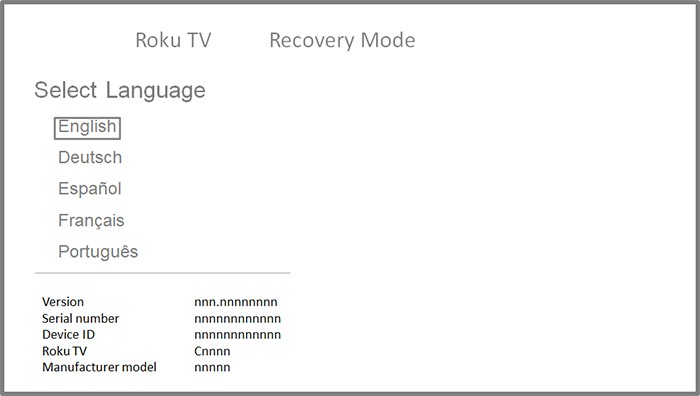
- Use the directional pad on your remote to highlight your preferred language, and then press OK
 . The directional pad is plus-shaped and is in the center of your remote.
. The directional pad is plus-shaped and is in the center of your remote.
Next, you will see the Connect to the Internet screen.
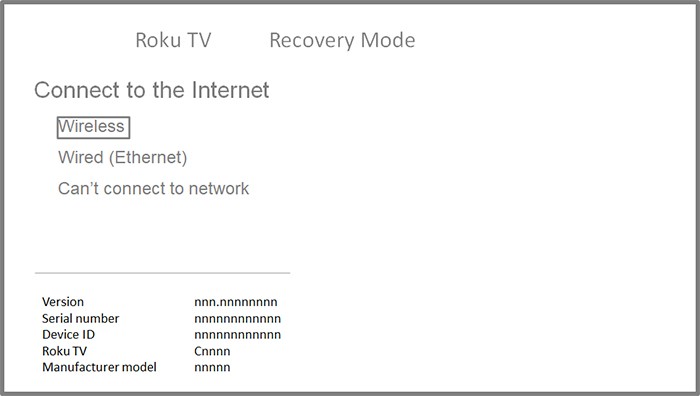
- Follow the on-screen instructions to connect to your network and the internet. This process is similar to connecting to the network during Guided Setup.
- Note: If you do not wish to connect your TV to the internet, select Can't connect to network and use a USB flash drive to finish updating your TV. You can find help in the user guide that came with your TV, or you can read the detailed article about manually updating the software on your Roku TV system.
- Once your TV is connected, select Update now.
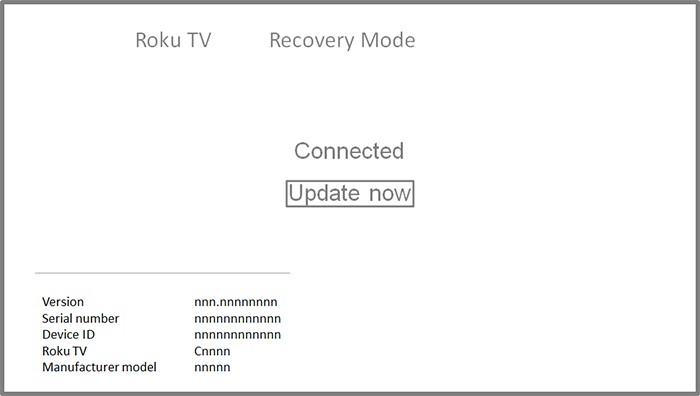
Next, your TV will download and install the software before restarting. This may take a few moments, after which time you may be asked to perform the Guided Setup and activation process depending on the state of your TV prior to using Recovery Mode.
If your TV continues to be unresponsive after using Recovery Mode, contact the manufacturer of your TV for help.



