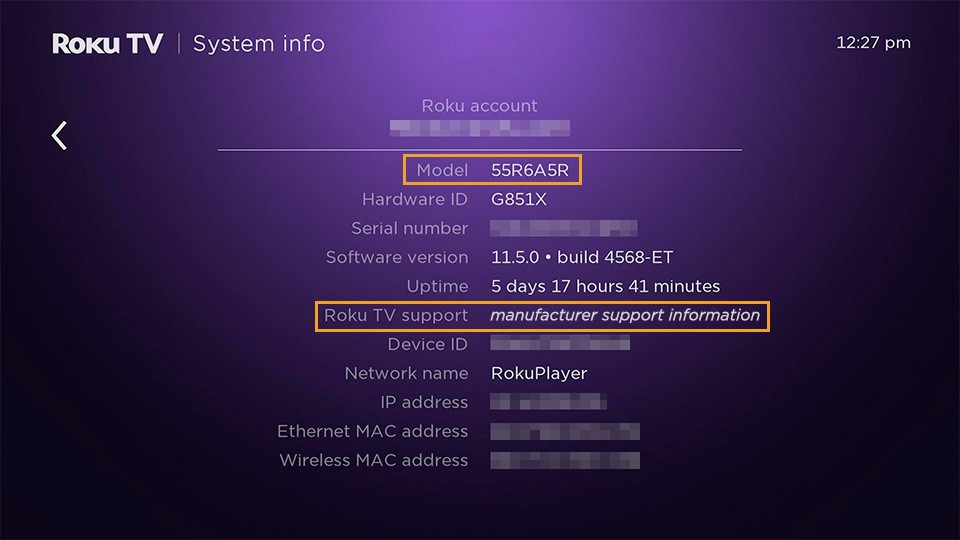How to know if you have a Roku TV or a Roku-branded TV
Roku® manufactures its own Roku-branded TVs and also partners with a variety of other TV manufacturers who build Roku TV™ models with different screen sizes, price points, and picture resolutions. Each of these models is a standalone smart TV with a built-in TV display and Roku operating system that lets you stream content over the internet without needing to connect any additional devices.
A Roku player on the other hand, is an external device like a cable set-top box that must be connected to a TV with an HDMI® cable to let you watch content streamed over the internet. A Roku Streaming Stick® 4K is a type of Roku player that also connects to a TV, but it plugs directly into the HDMI port on a TV.
If you're looking to compare features between the latest Roku streaming devices, the following resources will help answer your questions. If you're not sure what type of TV you own, use the guidelines below to help determine if you have a Roku TV or a Roku-branded TV.
- Compare features between the current lineup of Roku streaming devices
- Go to the product finder page for guided help selecting the right Roku streaming device
This article will help you determine if you have a Roku TV or a Roku-branded TV and what company manufactured it.
Look for the Roku TV logo
For Roku-branded TVs, you will find the Roku logo on the bottom center of the TV.
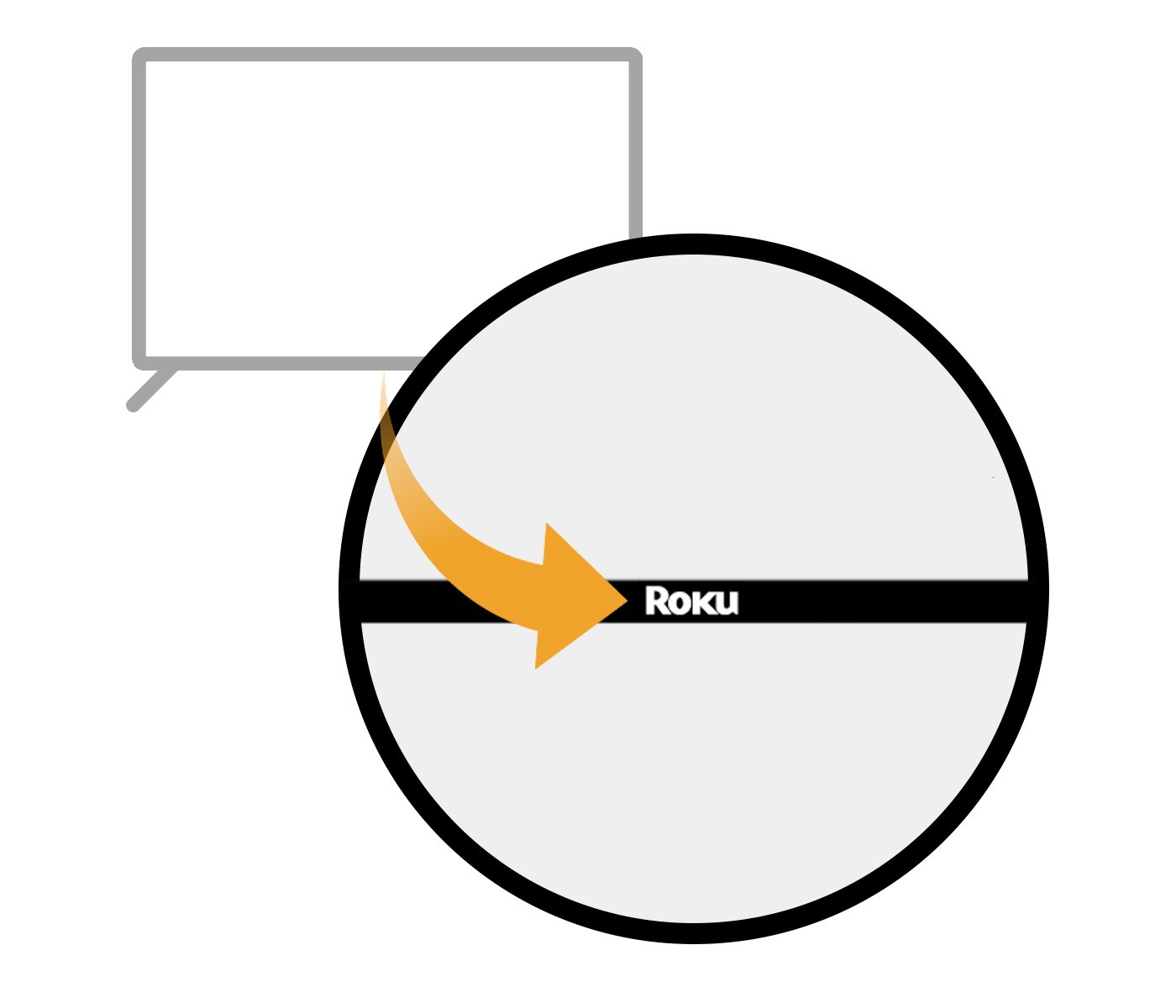
For other Roku TV manufacturers, the branding of the manufacturer will be somewhere on the front of the display and you can typically also find the Roku TV logo in the corner.
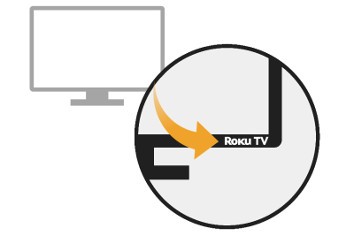
Another place you can look for the Roku TV logo is the home screen. Press Home  on your Roku remote and look for the logo in the upper left corner next to the manufacturer branding.
on your Roku remote and look for the logo in the upper left corner next to the manufacturer branding.
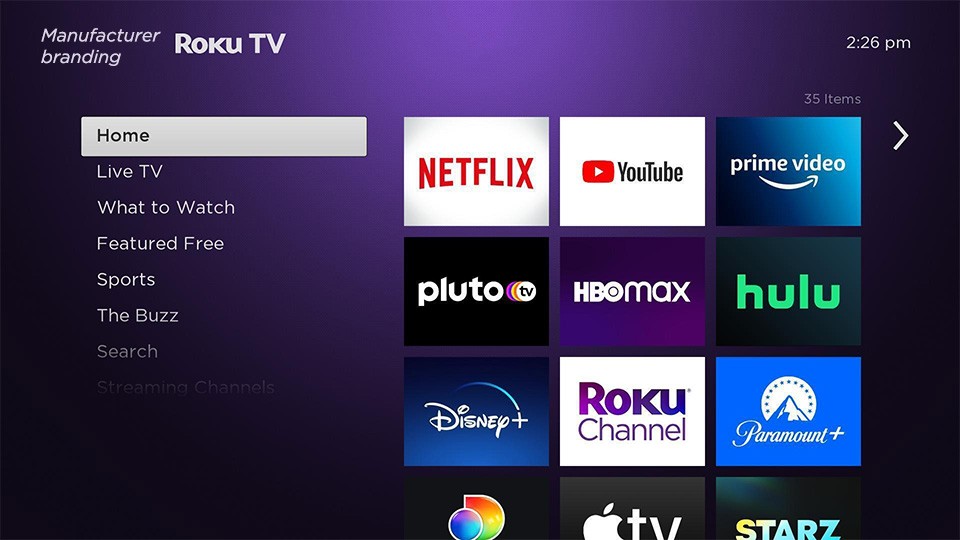
Check the System info page
You can also verify that you have a Roku TV or a Roku-branded TV (and not a Roku player connected to a TV) by checking the System info page from the Settings menu.
- Press Home
 on your Roku remote
on your Roku remote - Scroll and select Settings
- Select System
- Select About
When you view the System info page, look for the field titled "Model" that lists the Roku model number. You can also look for the field titled "Roku TV support" that lists the manufacturer's contact information.