How to display photos, videos, and songs on your TV using Play on Roku
One way to display personal media files on your TV is with the Play on Roku feature built into the free Roku mobile app for iOS® and Android™ devices. Play on Roku lets you share photos, videos, and songs stored on your compatible mobile device to your Roku streaming player or Roku TV™.
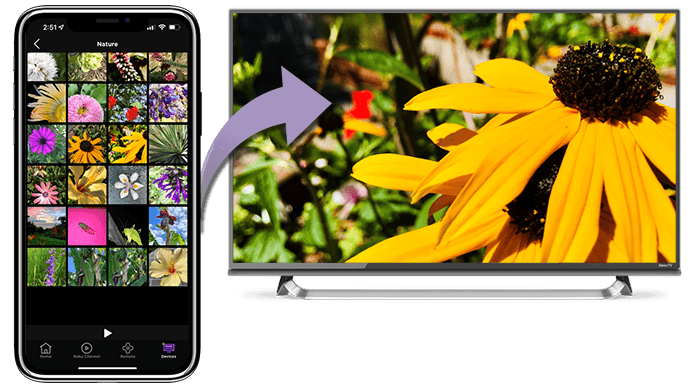
How to use Play on Roku
To use Play on Roku, install the latest version of the Roku mobile app on your compatible mobile device. Make sure to connect your phone or tablet to the same wireless network as your Roku device.
- Open the Roku mobile app on your phone or tablet
- If you have not already done so, connect your Roku device to the mobile app
- Select Devices
 from the navigation bar
from the navigation bar - Select your Roku device
- Select Devices
- Once your Roku device is connected, launch Play on Roku by selecting Media
 from the Devices screen
from the Devices screen - Select either Music, Photos, or Videos to begin choosing what to share from your mobile device. When prompted, grant access to your media library allowing the Roku mobile app to share your content.
- Select the photos, videos, or songs to share on your TV
How to let house guests share photos on your Roku device
To share photos from multiple mobile devices at the same time, you and your house guests each need to:
- Connect your compatible phones and tablets to the same wireless network that your Roku device is connected to
- Install the Roku mobile app on each device
- Open the Roku mobile app on each device and connect to your Roku device as described above
- Once your Roku device is connected, launch Play on Roku by selecting Media
 from the Devices screen
from the Devices screen - Select Photos
- You and your guests can now share photos stored on your mobile devices by tapping a photo to begin casting to the TV
Play on Roku will automatically begin displaying photos from your library on the TV screen and transition to the next person wanting to share photos. Five photos from each connected device will appear in a row before moving to photos shared from the next device in the order in which you and your guests submitted photos.
Can I share photos with family and friends in distant locations?
Play On Roku only allows photos to be shared in your home (on the same network as your Roku device), but a feature called Photo Streams lets you create digital photo albums where you and loved ones in different locations can upload photos to view on each other's Roku devices.
To learn more, read the detailed article about how you can use Photo Streams.
Can I share videos and music with Play On Roku?
Yes. Play on Roku also plays videos and music stored on your mobile device. Simply choose the video or music file that you wish to share to your Roku device and your videos or music will be played in the order they were shared to the Roku device.
How to fix Play on Roku issues
Most Play on Roku issues are due to connection errors between your mobile device and your Roku streaming device.
Why do photos not appear?
If you have more than one Roku device, check that your mobile device is connected to the correct one using the instructions below.
- Select Devices
 from the bottom navigation bar
from the bottom navigation bar - Check the name and location of the connected Roku device listed at the top of the screen
- If you need to switch to another device, select it from the list of available device
- Tip: You can change how your devices appear in the list by renaming each Roku device.
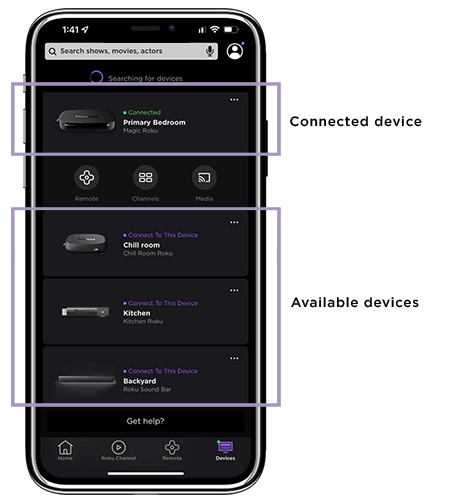
File types supported by Play on Roku
Play on Roku supports the following file types:
Photos: JPG and PNG
Video: MP4 (MPEG-4 Pt 14), MOV, M4V
Music: MP3 and M4A (*DRM-protected music files, such as M4P, are not supported)
- Note:
- Only videos captured with your mobile device are supported.
- Non-standard aspect ratio videos (such as those taken with Instagram) may not be supported.
What other ways can I share content from my phone?
In addition to displaying personal media files with Play on Roku, there are number of other ways to share content from your mobile device including Photo Streams, Apple AirPlay, screen mirroring and casting.
Learn more about different ways to display media from your phone on your TV.



