How to enjoy music sync mode with your Roku smart lights
Music sync mode lets you synchronize your Roku Smart Light Strip SE or Roku Smart Light Strip+ SE with a song playing from a nearby stereo or speakers. The light strip controller uses a built-in microphone to listen for music and adjusts the light strip to match the beat of your favorite tunes. You can even group Roku smart bulbs and additional light strips to enjoy music sync mode with all the lights in the room.
Can I use music sync mode with my Roku Smart Bulb SE?
When not part of a device group, music sync mode is not supported on your Roku Smart Bulb SE. However, when you group it with a light strip, you can use music sync mode with both devices. A lighting device group can consist of any number of smart lights, but it must include a light strip to use music sync mode. All lights in the group will share the same music sync mode settings.
For more help, learn how you can create a lighting device group.
How to set up music sync mode
You can turn on music sync mode in the Roku Smart Home mobile app for iOS® and Android™ using the instructions below.
- Warning: Music sync mode contains strobing effects which may trigger seizures for people with visual sensitivities. Do not use if you suffer from photosensitive epilepsy.
- Tap Home
 from the navigation bar
from the navigation bar - Select your light strip or lighting group
- Tap Music
- Choose a lighting style
- Adjust the microphone sensitivity
- Tap Auto color to toggle on or off. When turned off, you can tap Edit to choose custom colors.
When you are done, your changes are saved automatically.
How to fix music sync mode issues
If you experience any issues with music sync mode, try the suggestions below.
Check the location of your controller
Your light strip syncs with music using the microphone built into the included controller.
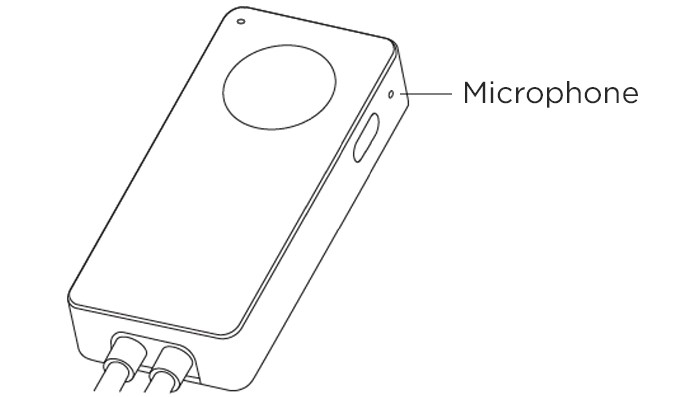
Make sure the microphone is not obstructed and the controller is near your stereo or speakers. If the controller is hidden or out of range, it may not be able to detect music well.
Adjust sound sensitivity
If music sync mode is responding to background noises or is missing the beat, try adjusting the microphone sensitivity. Repeat steps 1 through 5 in the previous instructions to decrease or increase the sensitivity in the smart home app.
More troubleshooting
If you are still having problems, you can try the following general steps to troubleshoot the smart home app and your light strip.
- Update the mobile app: Visit the App store or Google Play store and verify that your iOS or Android device are running the latest version of the Roku Smart Home mobile app. Refer to the Apple or Google support websites for assistance.
- Update the firmware: Learn how to check for a firmware update on your light strip.
- Close the mobile app: Sign out of the smart home app, close it, and then re-open it and sign back in.
- Restart your light strip: Unplug the controller from the wall outlet and then plug it back in after 30 seconds.
- Factory reset your light strip: Press and hold the side button on the controller until the strip starts pulsing and then set up your smart light strip again.



