How to fix your Roku voice remote that is not working
This article provides instruction on how to identify your Roku® voice remote and fix issues like delayed, unresponsive, or missed button presses. This article also provides advanced troubleshooting instructions such as how to fix voice command issues.
If you are trying to fix issues with a Roku Touch® tabletop remote, go the article about how to fix problems with your Roku Touch instead.
How to tell if you have a Roku voice remote
All Roku voice remotes have a voice button located near the purple directional pad that has either a microphone  or magnifying glass
or magnifying glass  icon.
icon.
If your remote has a voice button, you have a Roku voice remote. If it does not, you have a Roku simple remote.
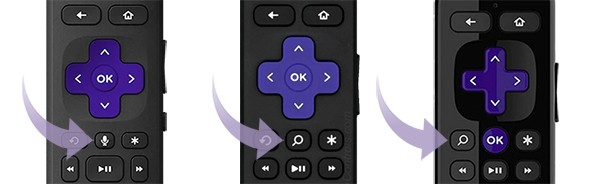
If you have a Roku simple remote, you should go to to the article with detailed instructions on how to fix your Roku simple remote instead.
- Tip: If you still need help determining which remote you have, review the article with tips for identifying your Roku remote.
How to fix issues with your Roku voice remote
Follow these troubleshooting steps to fix issues with your Roku voice remote. Detailed instructions on how to perform each step are in the sections below. After performing each step, test your remote with your streaming device before continuing to the next step.
- Reboot your voice remote
- Reboot your streaming device
- Replace or recharge the batteries in your voice remote
- Re-pair your voice remote to your streaming device
- Tip: You can use the Roku mobile app to control your streaming device while you are troubleshooting your voice remote.
Reboot your voice remote
If your voice remote uses standard AA or AAA alkaline batteries, use the following steps to reboot your remote by removing and reinstalling the batteries.
- Remove the battery cover on the back of your remote
- Remove both batteries from the battery compartment
- Re-insert the negative (-) end of a battery first and then gently push the positive (+) end until the battery clicks into place
- Repeat the previous step to install the second battery
- Put the battery cover back on your remote
- Tip: Learn more about general battery handling and disposal.
If your voice remote has a rechargeable battery, follow the steps below below to reboot your remote
- If your rechargeable voice remote has a pairing button, press and hold the pairing button on the back of the remote for 20 seconds.
- If your rechargeable voice remote does not have a pairing button, press and hold the Back
 and Home
and Home  button for 20 seconds.
button for 20 seconds.
When the status light stops flashing your rechargeable voice remote has successfully rebooted.
Reboot your streaming device
Use the following steps to restart your streaming device.
- Remove the power cable from your streaming device
- Wait at least 5 seconds
- Re-connect the power cable
- Wait for your streaming device to power on, and the Home screen to appear on your TV
- Once you see the Home screen, try to use your remote to control your device
Replace or recharge the batteries in your voice remote
If your voice remote uses standard batteries, use the following steps to replace the batteries in your voice remote with a new matching pair.
- Locate a new matching pair of batteries
- Remove the battery cover on the back of your remote
- Remove both batteries from the battery compartment
- Insert the negative (-) end of the new battery and then gently push the positive (+) end until the battery clicks into place
- Repeat the previous step to install the second battery
- Put the battery cover back on your remote
If your voice remote has a rechargeable battery, use the following steps instead.
- Connect the small, micro-USB, end of the charging cable to the charging port on your remote
- Connect the other end to a standard USB power adaptor, like one you might use with your smartphone
- The status light will flash slowly when charging and change to a solid green when complete
If the status light does not begin to flash within a few seconds, try a different charging cable and power adaptor. Remember to use the USB cable that came with your voice remote for the best results.
Re-pair your voice remote to your streaming device
Your voice remote and streaming device must be in pairing mode at the same time to complete the pairing process. When your streaming device is powered on, it will automatically enter pairing mode and look for remotes.
Follow the steps in the "Reboot your streaming device" section above and then perform the appropriate step below to put your remote in pairing mode.
- If your voice remote has a pairing button, it will be located either on the back of the remote or under the battery cover. Press and hold the pairing button for 5 seconds, or until you see the status light begin to flash.
- If your voice remote does not have a pairing button, press and hold the Back
 and Home
and Home  button for 5 seconds, or until you see the status light begin to flash.
button for 5 seconds, or until you see the status light begin to flash.
When your streaming device finds your voice remote, an on-screen confirmation message will appear.
- Tip: Refer to the article on how to pair your Roku voice remote for more detailed instructions on the pairing process.
Advanced troubleshooting instructions for a Roku voice remote
The advanced troubleshooting steps below can help fix some less common issues with your Roku voice remote.
Install an HDMI® extension cable
When using a Roku Streaming Stick® that is connected directly to an HDMI port on your TV, wireless interference from the HDMI connector may impact the performance of your remote. If you are troubleshooting a Roku Streaming Stick, move it away from the HDMI connector on your TV by installing a free HDMI extender.
Fix issues with TV volume and power control
Some Roku voice remotes have the ability to control volume and power on your TV when using a Roku streaming player. Visit the article with instructions on how to set up your Roku voice remote to control your TV or how to fix TV control issues for more information.
Solve problems with missed voice commands
Learn about the voice commands you can use with your Roku streaming device and what to do if a voice command is not recognized.
Improve your Wi-Fi® connection
Improving the Wi-Fi signal on your Roku streaming device can improve the responsiveness and performance of your Roku voice remote. Learn how to improve the Wi-Fi connection to your Roku streaming device.
What to do if your remote is warm or hot to touch
If the back of your Roku remote gets warm or hot during normal use, the rechargeable battery may be damaged or the alkaline batteries may be corroded.
- Warning: Do not attempt to remove alkaline batteries while hot!
- Discontinue use of your remote.
- If you are charging a rechargeable remote, disconnect your remote from the charging cable.
- Place remote on a hard non-flammable surface (like tile) and let it cool.



