How to unlink a Roku Smart Home device from your Roku account
Unlinking a Roku® Smart Home device in the Roku Smart Home mobile app is the preferred way to remove a smart home device from your Roku account. After unlinking your smart home device, you can also perform a factory reset to restore the device to factory default settings and ensure all data is erased. Unlinking your smart home device without performing a factory reset may leave Wi-Fi® data on the device until it is linked to a new account. If a factory reset was already performed, you can still follow the steps in this article to remove the smart home device from your account.
For help with Roku streaming devices, learn how to remove a streaming device from your Roku account.
- Note: Unlinking a smart home device does not deactivate your Roku account or your change your smart home subscription.
Unlink your smart home device
You can unlink your smart home device in the Roku Smart Home mobile app from either the Home screen or your device's Settings screen. Once your smart home device is unlinked from your Roku account, you can perform a factory reset.
Unlink on the Home screen
Use the following instructions to unlink your smart home device from the Home screen.
- On the Home screen, tap the Pencil

- Select Edit Devices
- Tap Minus
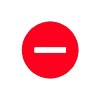 next to the device you want to remove
next to the device you want to remove - Tap Delete to confirm your selection
Unlink on the Settings screen
Use the following instructions to unlink your smart home device from the device's Settings screen.
- On the Home screen, select your smart home device
- Tap Settings

- Scroll down and tap Delete device
- Tap Delete or Yes to confirm your selection



