How to use Bandwidth Saver to avoid going over your internet data cap
It is not uncommon for an internet service provider (ISP) to impose a data cap, or bandwidth cap, to limit the amount of data a customer can download in a given period of time, typically a month. When such a limit is exceeded, penalties can include additional fees, slowed download speeds, and even blocked service. If your ISP has a bandwidth cap, you can use a feature called Bandwidth Saver to help avoid going over your monthly data limit by automatically halting streaming after four hours of inactivity on your Roku® streaming player or Roku TV™.
This article provides more information on Bandwidth Saver, and helps you disable the feature if you do not wish to use it.
How does Bandwidth Saver work?
When you interact with playback using your Roku remote or the free Roku mobile app, the Roku platform interprets the action as activity on your Roku device. If your device is streaming for four hours where no commands are received from your Roku remote or the mobile app, the Roku platform interprets this as inactivity on your Roku device. After those four hours, your Roku device will display a prompt asking you to confirm that you are still watching.
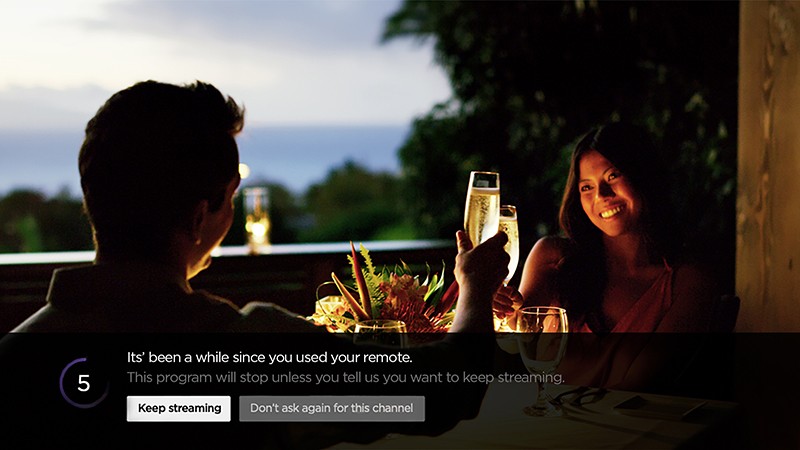
If you select Keep streaming, playback will continue uninterrupted. If you do nothing, playback will stop after a moment, your Roku device will exit the channel back to your Home screen, and data will no longer be downloaded over your internet connection.
If you see the message on a channel you frequently use for more than four hours without using your Roku remote or the mobile app, you can select Don't ask again for this channel and the prompt will never again appear for that channel.
Why does the prompt appear after 4 hours?
Research shows that four hours without remote activity is a good indicator that no one is watching the content being streamed since most movie and TV shows are less than 4 hours, including sports-related content.
How to disable Bandwidth Saver
As described in the previous section, you can select Don't ask again for this channel to disable the prompt for the particular channel you are watching when the message appears. Alternatively, you can disable the prompt for all streaming channels using the instructions below:
- Press Home
 on your Roku remote
on your Roku remote - Scroll and select Settings
- Select Network
- Select Bandwidth saver
- Choose Off
- Note: Some streaming channels employ their own mechanism to cease data usage after a specific period of inactivity. These features will not be affected when you disable Bandwidth Saver.



