How to connect your Roku streaming device to the internet
When you first set up your Roku® streaming player or Roku TV™ system, you will be asked to connect your device to the internet over Wi-Fi® or wired Ethernet. An internet connection will allow you to stream your favorite movies and TV shows and receive the latest Roku software updates.
This article provides instructions how to connect your Roku streaming device to the internet, update your network settings, and tips on connecting to a mobile hotspot. You can learn how to fix network connection issues or about advanced network features in other articles.
If you have a Roku smart home device, you can also find articles on how to change Wi-Fi settings or fix offline issues.
How to connect your Roku streaming device during set up
Your Roku streaming player, or Roku TV system, will automatically ask you to connect to the internet during initial set up.
Some Roku TV systems require an internet connection to complete set up. After setup, your TV can be used without an internet connection, but will be limited to playing content from HDMI sources, cable, or over-the-air broadcasts.
Connect your Roku device to Wi-Fi during set up
Use the following steps to connect your Roku device to Wi-Fi when prompted during Guided Setup.
- Select Wireless on your Roku device
- Select your wireless network from the list of available Wi-Fi networks
- If you do not see your network, select Scan again to see all networks
- Enter your network password
- Select Connect
- Follow the on-screen instructions to complete the rest of the set up process
- Tip: Passwords are case sensitive. You can select Show password to see the password as you type.
Connect your Roku device to wired Ethernet during set up
If your streaming device has an ethernet port, you can use the following steps to connect to Ethernet when prompted during Guided Setup.
- Connect an Ethernet cable (not included) to the back of your Roku device
- Connect the other side of the Ethernet cable to the back of your modem or router
- On your Roku device, select Wired
- Follow the on-screen instructions to complete the rest of the set up process
- Tip: Some Roku streaming devices support a USB Ethernet adapter. Learn how to use an Ethernet adapter to connect your device to a wired network.
How to update your network settings
Use the steps below to connect your Roku streaming device to a new Wi-Fi network or change your connection type in the Settings menu. If you need to connect to a public network that requires signing in through a web browser, learn how to use Hotel and Dorm Connect.
- Press Home
 on your Roku remote
on your Roku remote - Scroll and select Settings
- Select Network
- Select Set up connection
- Choose Wired or Wireless
- If you select Wired, your Roku device will automatically try to connect to the internet
- If you select Wireless, select your network from the list of available networks
- If you do not see your Wi-Fi network, select Scan again to see all networks
- Enter your Wi-Fi password
- Select Connect
When your streaming device connects to the internet, you will be returned to the About screen and shown connection details.
- Note: If you receive an error or are unable to connect to the internet, learn how to fix network connection issues on your Roku device.
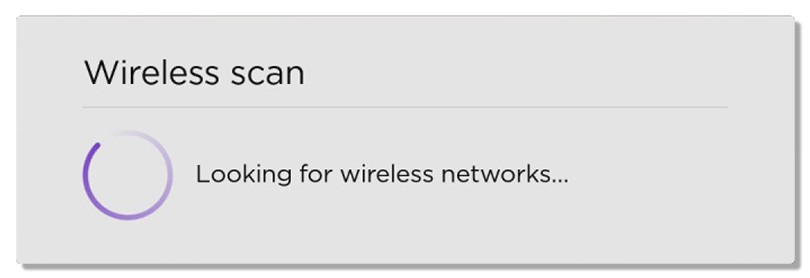
How to connect to a mobile hotspot
If you are unable to connect your streaming device to the internet, you may be able to connect to a hotspot using your mobile device. A hotspot might be helpful if you have a temporary network outage or are outside of Wi-Fi range and need to set up a Roku TV system. After set up is complete, you can turn off the hotspot and use your TV for non-streaming activities such as connecting a gaming console or Live TV antenna.
Follow the hotspot set up instructions for your phone and then follow the steps in the section above to find and connect to your phone's hotspot network.
- If you have an iOS® device, refer to Apple's documentation on setting up a personal hotspot.
- If you have a Android™ device, refer to Google's documentation on sharing a mobile connection by hotspot.
Hotspot capability is dependent on your mobile device and mobile service provider. Downloading updates for your streaming device can consume large amounts of data. Refer to your service provider for your data limits and hotspot policy.



