What Roku remote do I have?
Depending on which Roku® streaming player or Roku TV™ system you own, you will have one of two types of remote:
- Roku simple remote
- Roku voice remote
This article will help you identify your remote and learn about features available on the current Roku remotes.
- Tip: Visit the product comparison chart to learn about the remotes included with current Roku streaming devices.
How to tell if you have a Roku voice remote
All Roku voice remotes have a voice button located near the purple directional pad that has either a microphone  or magnifying glass
or magnifying glass  icon.
icon.
If your remote has a voice button, you have a Roku voice remote. If it does not, you have a Roku simple remote.
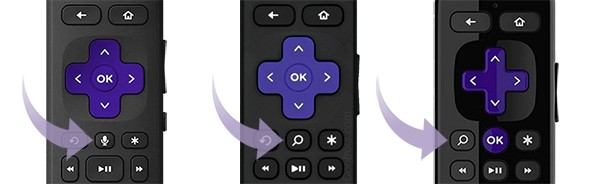
- Tip: Learn more about how to set up your Roku voice remote or fix any voice remote issues.
What is the difference between a handheld remote and a tabletop remote?
There are two types of Roku voice remotes as shown below – a handheld variety, and the Roku Touch™ tabletop remote.
Both types have similar features, but if you are specifically trying to set up a tabletop remote, read the detailed article about how to set up your Roku Touch tabletop remote or how to fix any issues with your Roku Touch.

How to tell if you have a Roku simple remote
Roku simple remotes are referred to using different names including:
- Standard remote
- Roku Players remote
- Roku TV remote
- IR remote
Roku simple remotes have the buttons seen below including channel shortcut buttons that let you launch popular streaming apps with a single press. A Roku simple remote is included with many Roku TV models and some streaming players. The simple remote included with a Roku TV system has all the buttons seen on a players remote, along with buttons for a sleep timer and TV power, volume, and mute.
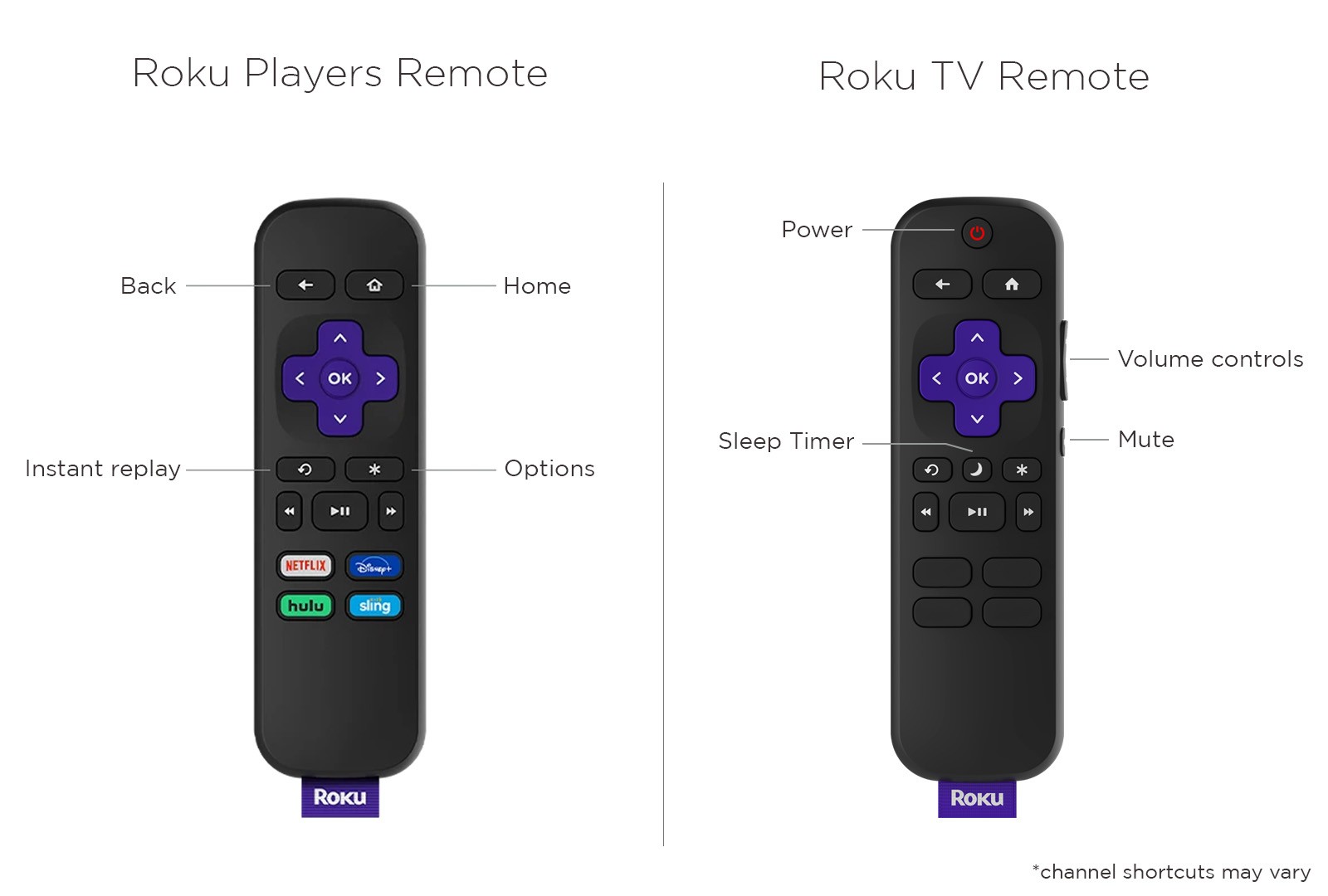
- Tip: Learn more about how to set up your Roku simple remote or fix issues with your simple remote.
What features does my Roku voice remote have?
Your Roku voice remote may have one or more of the following features, depending on the specific model.
 Push-to-talk voice
Push-to-talk voice
All models have a voice button that allows you to search and control your streaming device with your voice. Simply press and hold the button and say a command like "search for comedies", "turn it up", or "launch The Roku Channel" in a conversational tone at normal volume. After you release the button, your streaming device will carry out your request, delivering you to the Roku Search screen or elsewhere within the Roku interface. For additional details, find out how to use the voice button for search and control or browse examples of various voice commands you can use.
 Hands-free voice
Hands-free voice
With a Roku Voice Remote Pro, you can use voice commands without pushing a button or handling your remote. Simply move the slider to 'green' to turn on hands-free voice, keep the remote nearby, and say a command like "Hey Roku, show me the news", "Hey Roku, turn captions on", or "Hey Roku, pause". For more help, learn about using hands-free voice for search and control or learn about the types of voice commands you can use.
 TV controls
TV controls
Voice remotes with TV controls have dedicated buttons you can use to power on/off your TV and adjust volume. Some models also have a dedicated mute button. For help, learn how you can set up your voice remote to control your TV.
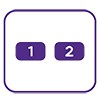 Personal shortcuts
Personal shortcuts
Create a personal shortcut and with the press of a single button, you can launch a popular streaming channel, open the Live TV guide, issue an often-used voice command, and more. Simply press and hold the '1' or '2' button for 5 seconds to create your first personal shortcut. To learn more, read the detailed article about creating a personal shortcut button.
 Lost remote finder
Lost remote finder
Voice remotes with lost remote finder have a built-in speaker that plays a sound when you trigger the feature from your streaming device or the free Roku mobile app. If you have a Roku Voice Remote Pro and have hands-free voice turned on, you can say “Hey Roku, where’s my remote?” and it will play a sound letting you quickly find it. To get more help, review the detailed article about using lost remote finder.
 Headphone mode
Headphone mode
When you do not want to disturb others nearby, plug your headphones into the audio jack on the side of select voice remotes and listen to your favorite entertainment while the speakers in the TV mute automatically. Use the buttons on the side of your remote to adjust volume and unplug your headphones when you want to turn off the feature. For more help, learn how you can use headphones with your remote for Headphone Mode.



