How to set up your Roku® voice remote to control your TV
Some Roku voice remotes incorporate both wireless and infrared (IR) technologies to seamlessly control your Roku streaming device and aspects of your TV. Once you set up your Roku device and voice remote, you can control power on/off and volume for select TV brands and models.
If you want to upgrade and have a Roku device that supports a voice remote with TV controls (all models shipped since 2017 are compatible), visit the Roku accessories store and purchase one of the following models:
- Roku Voice Remote
- Roku Enhanced Voice Remote
- Roku Voice Remote Pro
For more help identifying your current remote, learn more about the different types of Roku remotes.
If you are planning to purchase a new Roku device, you can use the product comparison chart to determine which current models include a voice remote with TV controls.
Can I use my Roku remote to control other devices?
Your Roku voice remote is designed to control power and volume for your TV. It cannot directly control other devices connected to your TV, such as an audio/video receiver (AVR) or soundbar.
However, your TV may be able to issue volume commands to your AVR or soundbar using a technology called HDMI-CEC. In these cases, your Roku voice remote can indirectly control volume for your AVR or soundbar. For this to work, all your devices must be connected via HDMI®, and all devices must support HDMI-CEC and have this feature enabled. To learn if your TV, AVR or soundbar supports this technology refer to the documentation for each device. Be aware that manufacturers may refer to HDMI-CEC by a different name.
What to know before setting up your voice remote
- During initial setup and activation, you will be able to set up your voice remote to control power and volume for your TV. You can also set it up later by visiting Settings > Remotes & Devices > Remotes > [select your remote] > Set up remote for TV control.
- During the remote setup, your Roku device will attempt to automatically detect the brand of your TV (over the HDMI connection) and program your Roku voice remote. In cases where the brand cannot be detected automatically, you will be taken through a series of steps to manually enter the brand and help program your remote (see setup section below).
- When information is gathered via HDMI, often only the brand of the device connected directly to your Roku device can be detected. For this reason, we recommend you always connect your Roku device directly to your TV during setup. If you plan to set up your Roku device for surround sound, temporarily connect your Roku device directly to your TV and complete setup before making any connections to the AVR or soundbar.
How to set up your voice remote DURING initial setup and activation
When you set up your Roku device for the first time, you will need to connect it to the internet and set the display type before you are presented with the screen to Check remote settings. This is the first step to setting up your remote to control power and volume for your TV.
Before you begin, adjust volume on your TV to an audible level. As you make selections, keep your Roku voice remote pointed directly at your TV.
- Select Check remote settings to begin
- When you hear music playing, select Yes to confirm. If you do not hear music playing, try increasing volume using your TV remote.
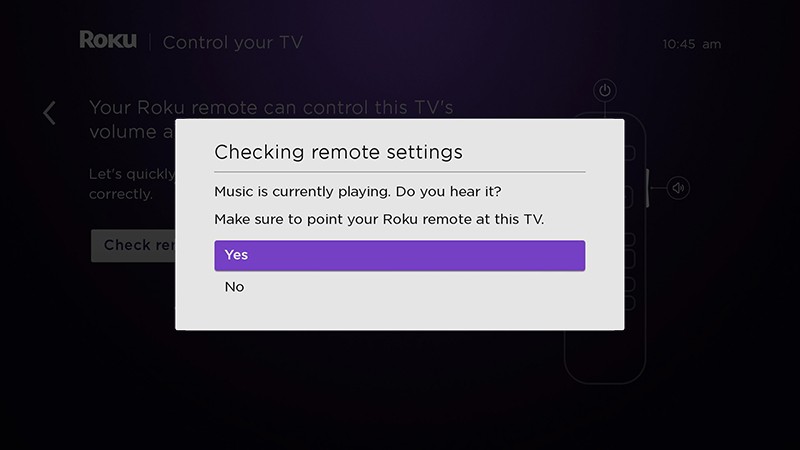
- Next, your Roku device attempts to mute volume using remote codes for the detected TV brand. If the music stops, select Yes.
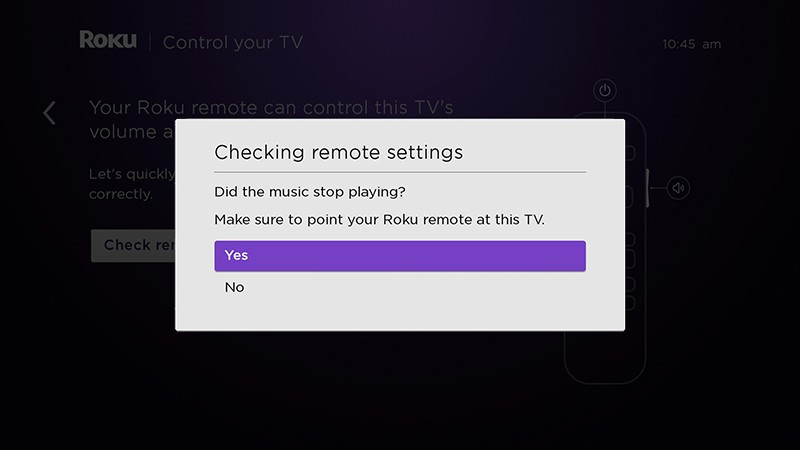
If the music continues to play, select No. Your Roku device was unable to detect the correct information about your TV, however, you can manually enter the brand by selecting Enter TV brand.
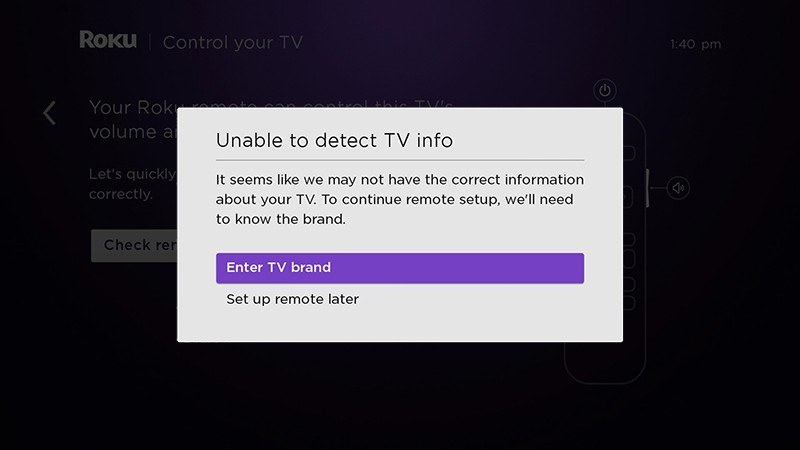
As you enter the brand using the on-screen keyboard, a list to the right populates. After you select the brand, music begins playing again. Select Yes when you hear it. As before, your Roku device again attempts to mute volume, this time using the first of multiple remote codes for the TV brand you entered. After each code is attempted, you are asked if the music stops playing. When it does, select Yes.
- Your Roku voice remote is now programmed to control both power and volume on your TV. Select OK to continue.
- Note: Your Roku voice remote may not be able to control power and volume on all TV models. With some TV models, you may only be able to control volume, and not power. You should also check that HDMI-CEC is enabled on your TV.
How to set up your voice remote AFTER initial setup and activation
After your Roku device is activated and set up, you can access the settings menu any time to set up your voice remote to control your TV. If your Roku device is connected to an AVR or soundbar, we recommend temporarily connecting it directly to your TV during setup to successfully detect the brand of your TV.
- Press Home
 on your Roku voice remote
on your Roku voice remote - Scroll and select Settings
- Select Remotes & devices
- Select Remote
- Choose your voice remote from the list and select Set up remote for TV control
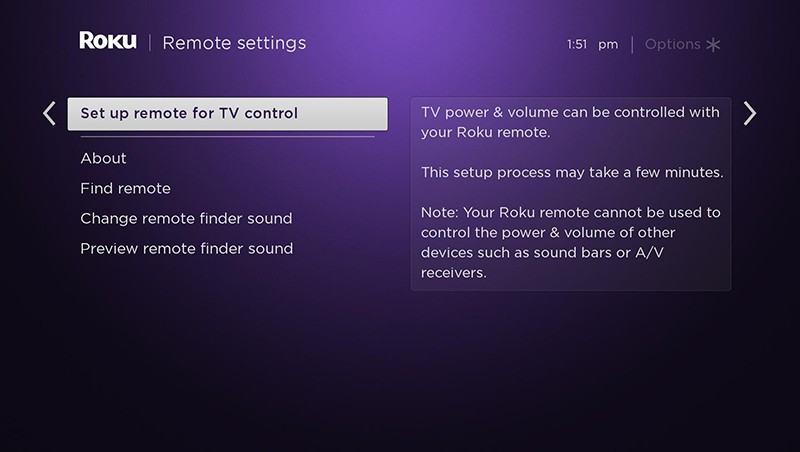
- Follow the on-screen prompts to complete the process
How to set up hands-free TV controls (Roku Voice Remote Pro only)
Voice commands are transmitted to your Roku device over a dedicated wireless connection, where they are then passed along to your TV over the HDMI cable. To use hands-free TV controls with your Roku Voice Remote Pro, you need to first make sure CEC is enabled on your TV to allow for this communication. Voice commands cannot be sent using IR technology.
After you confirm CEC is enabled, begin using hands-free voice commands with a simple request such as "Hey Roku, what time is it?" and confirm you hear an expected response. Once you know hands-free voice is working, you can use commands like the examples below to control your TV.
- "Hey Roku, turn on the TV"
- "Hey Roku, turn up the volume"
- "Hey Roku, set the volume to 11"
- "Hey Roku, turn off the TV"
Remember not to speak any slower or louder than you do in a normal conversation and do not overpronounce syllables or words. Speak naturally with a clear and direct "Hey Roku...".
- Note: Not all TV models support CEC, and some may offer limited support. You may find some commands work but not others. Consult your TV manual to understand how CEC works on your TV.
Troubleshooting
As described above, your Roku device plays music to help during the setup process. If you do not hear the music or it does not mute correctly, review the troubleshooting steps for setting up your Roku voice remote to control power and volume on your TV.



