How to set up your Roku Streambar

Your Roku® Streambar® is a 2-in-1 upgrade that adds both high definition 4K streaming and premium high quality audio to any TV. You can also add the same amazing sound to your TV's built-in tuner and enhance the audio experience of any other device connected to your TV, such as a Blu-ray™ player, game console, or cable set-top box. Just connect your streambar to your TV with the included Premium High Speed HDMI® cable, connect your streambar to the internet, and complete the easy setup process. You will be listening to powerful sound from all your entertainment sources in no time. For deeper, richer bass you can also add a Roku Wireless Bass or Roku Wireless Bass Pro. And, for immersive surround effects you can add Roku wireless speakers to the back of your room, or install a pair in the front of your room and another in the back for a true 5.1 surround sound experience.
Your Streambar includes a Roku voice remote with TV controls. This article describes the product in more detail and outlines the setup process whether you are connecting your Roku Streambar to a Roku TV™ or a non-Roku TV.
Will a Roku Streambar work with my TV?
A Roku Streambar will work with any television with an available HDMI port, but to simplify connections, we recommend using a special type of HDMI port called an ARC port. When using this port, you do not need to connect an additional cable to get audio from your TV (and connected devices) to your Roku Streambar. Instead, ARC (or Audio Return Channel) uses a single HDMI cable to send streaming video from your Streambar to your TV, and audio from your TV (and connected devices) back to your Streambar. Smart TV's manufactured in 2009 and later typically have one ARC port (among the other HDMI ports) commonly labeled "HDMI ARC" or "ARC". If another device is already using the ARC port, consider moving that device to a different HDMI port – only one device can be connected to the ARC port.
If your TV does not have an ARC port, you can still use your Roku Streambar to get exceptional sound from your TV's built-in tuner and other devices connected to your TV, but you will need to connect a second cable. In addition to the HDMI cable, you need to connect an optical cable to your TV's optical output, sometimes labeled "Digital audio out" or "Digital output". This connection carries TV audio to your Streambar, while the HDMI connection delivers video from the streaming player in your Streambar to your TV. If you need to use the optical port, visit the settings on your TV to make sure the output is active, or enabled.
- Note:
- Consult online documentation or the user manual for your TV if you are not sure your TV has an ARC port or need help finding settings for the optical port.
- When using an optical cable, be sure to remove the protective plastic cap from each end of the cable before inserting the connectors. Failing to do so may result in a faulty connection, or damage to the cable or optical port.
- You do not need to connect an optical cable when using the ARC port.
Do I need to adjust my TV settings?
If you are connecting your Roku Streambar to the ARC port, it is important you check the settings on your TV since ARC and related features may be disabled by default. If ARC is disabled, the ARC port will behave like a normal HDMI port and you will not hear audio from your TV (and connected devices) on your Roku Streambar.
You should also check the status of a related feature called HDMI-CEC (or just CEC) that helps simplify how you use your entertainment system. CEC allows commands to be shared between devices over the same HDMI connection you use for audio and video, letting you control common features of different devices without having to juggle remotes. If CEC is disabled, you will not be able to use your Streambar remote to turn on or off your TV, or your TV remote to control volume on your Streambar.
- Note: The power button on the remote for your Roku Streambar works with most televisions. If your TV is not compatible, continue using your TV remote to turn your television on and off.
When you are looking for these settings on your TV, keep in mind that some manufacturers such as Hitachi and Vizio refer to ARC and CEC by their proper names, while others like LG, Panasonic, and Sony use brand-specific trade names. Some manufacturers even combine ARC and CEC into a single setting like Samsung's Anynet+. For help understanding the various trade names, review the detailed article describing how several popular TV brands go about enabling ARC and CEC.
Where to install your Streambar
When you install your Roku Streambar, it should be centered with the television screen to best anchor the sound to the picture. Whether you choose to simply place it on a piece of furniture in front of your TV, or mount it to the wall or directly to the TV (or TV bracket), avoid installing it where sound may reflect off a nearby flat surface like a TV stand, shelf, or table. Sound reflections like these combine with non-reflecting sound traveling directly from your Streambar to negatively affect the sound-quality. The result is an effect known as comb filtering that makes what you hear less crisp and sharp, especially with higher frequencies like dialogue. This "muddy" sound can be avoided by installing your Roku Streambar using the guidelines below:
- Match the front edges: When placing your Roku Streambar on a piece of furniture, the front edge of your Streambar should be flush with the front edge of any TV stand, shelf, or table. If it is set back too far from the front edge of the flat surface, sound will reflect.
- Avoid enclosing your Streambar: Avoid placing your Streambar inside a closed space like a cabinet or TV stand. If you have no better alternative, make sure the front edge of your Roku Streambar is flush with the front edge of the shelf (inside the cabinet or TV stand).
- No obstructions: The area in front of your Streambar should be free of objects such as picture frames, ornaments, plants, etc. High frequencies like dialogue are affected more by these obstructions than low frequencies.
- Mount it: If you do not have an ideal location on a piece of furniture, consider mounting your Roku Streambar.
Setup resources
If you need additional setup help, you can follow along with the tutorial video, or read the quick start guide below.
 Roku Streambar Quick Start Guide (model 9102)
Roku Streambar Quick Start Guide (model 9102)
Connect your Streambar
After you identify the ARC port and make sure ARC and CEC are enabled on your TV, use the steps below to connect your Roku Streambar.
- Use the included power cable and connect your Roku Streambar to a wall outlet, surge protector, or extension cord.
- With the included Premium High Speed HDMI Cable, connect your Streambar to the ARC port on your TV.
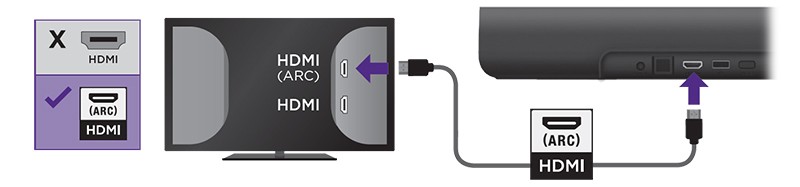
- Note: If you did not check earlier, make sure ARC and CEC are enabled on your TV.
If you are not using ARC, use the Premium High Speed HDMI Cable to connect your Streambar to any available HDMI port, and connect the included optical cable to the digital audio output on your TV.
After the connections are made and your Streambar powers on, make sure the correct input is selected on your TV (the input to which your Roku Streambar is connected). After a moment, you should see the Roku logo on your TV screen followed by an initial setup screen. If you do not see the logo, use your TV remote and double-check that the correct input is selected. Help is available if you do not see video on your TV.
On-screen setup and activation
The remaining portion of the setup process varies depending on the type of television your Roku Streambar is connected to. If you have a Roku TV, you may be able to complete the automatic setup process. Choose the appropriate link below to continue with on-screen setup and activation.
- Your Roku Streambar is connected to a Roku TV
- Your Roku Streambar is connected to a non-Roku TV
If you are not sure what type of television you own, learn how to determine if you have a Roku TV.



