What are the home monitoring modes?
Your Roku® Home Monitoring System SE allows you to choose which sensors you want active at different times with home monitoring modes. During your home monitoring system set up, you chose which entry and motion sensors trigger alarms during Home and Away mode. You can change the selected sensors at any time in the Roku Smart Home mobile app. You can activate an alarm in any mode with the panic button or prevent false alarms when changing modes by setting entry and exit delays.
This article provides information about the different home monitoring modes and instructions on how to change mode settings. Learn how to change modes and turn your home monitoring system off in another article.
What are the home monitoring modes?
Your Roku home monitoring system has three modes: Home, Away, and Off. When you change home monitoring modes, you may need to enter your PIN depending on your settings.
 Home
Home
Home mode is meant to monitor your home's perimeter through sensors on the doors and windows. Choose which sensors you want to trigger an alarm when you are home.
 Away
Away
Away mode monitors both the outside perimeter of your home as well as the inside of it. Choose which sensors you want to trigger an alarm when no one’s home.
 Off
Off
When your system is Off, sensors will not actively detect an intrusion or trigger alarms. Doors and window sensors, even if opened, will not trigger an alarm.
How to change mode settings
Home monitoring mode settings can be changed in the Roku Smart Home mobile app.
How to change active sensors
Use the following steps to change which sensors will trigger alarms.
- Tap Monitoring
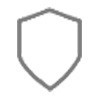 from the navigation bar
from the navigation bar - Tap Home monitoring settings
- Tap Home & Away
- Under Your Sensors, select the mode where you want to change sensors (Home or Away)
- Tap Edit
- Select a checkbox to make that sensor active for the selected mode
- When you are done selecting sensors, tap Save
- Tip: You can also add new sensors on the Home & Away screen by tapping Add a new sensor. Learn more about adding home monitoring sensors.



