How to turn your Roku Home Monitoring System alarm modes on and off
You can change home monitoring modes in the Roku® Smart Home mobile app or on your Roku keypad to turn your Roku Home Monitoring System SE monitoring alarm modes on and off. You may need to enter your PIN when changing modes using your Roku Keypad. Your Roku home monitoring system has three modes: Home, Away, and Off. Learn more about the different home monitoring modes in another article.
This article provides instruction on how to change monitoring modes and PIN requirement settings.
How to change monitoring modes
Refer to the instructions below to change monitoring modes in the Roku Smart Home mobile app or on your Roku keypad. If your system has an entry or exit delay, the countdown timer will be displayed in the Roku Smart home Mobile app and the delay sound will play from your Roku Hub, unless silent delay is enabled. When your monitoring mode is changed, your Roku Hub will announce your system is "Armed Home", "Armed Away", or "Disarmed".
Change monitoring modes in the mobile app
Your PIN is not required when changing modes in the mobile app.
To change modes in the mobile app, tap Monitoring ![]() from the navigation bar and then select Off, Home, or Away.
from the navigation bar and then select Off, Home, or Away.
Change monitoring modes on your keypad
Your PIN is always required when turning your monitoring system off with your Roku Keypad.
To change modes on your keypad, press the desired mode, enter your PIN, and then press the checkmark.
How to change PIN requirement settings
You will always need to enter your PIN to turn off an active entry delay or alarm. By default your PIN is not required to change between Home and Away mode.
Use the following steps to change the PIN requirement when changing between Home and Away mode.
- Tap Monitoring
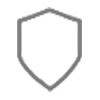 from the navigation bar
from the navigation bar - Tap Home monitoring settings
- Tap PIN
- Toggle Use for mode changes on or off
- Tip: You can also update your PIN on this screen. Learn more about your PIN in another article.



