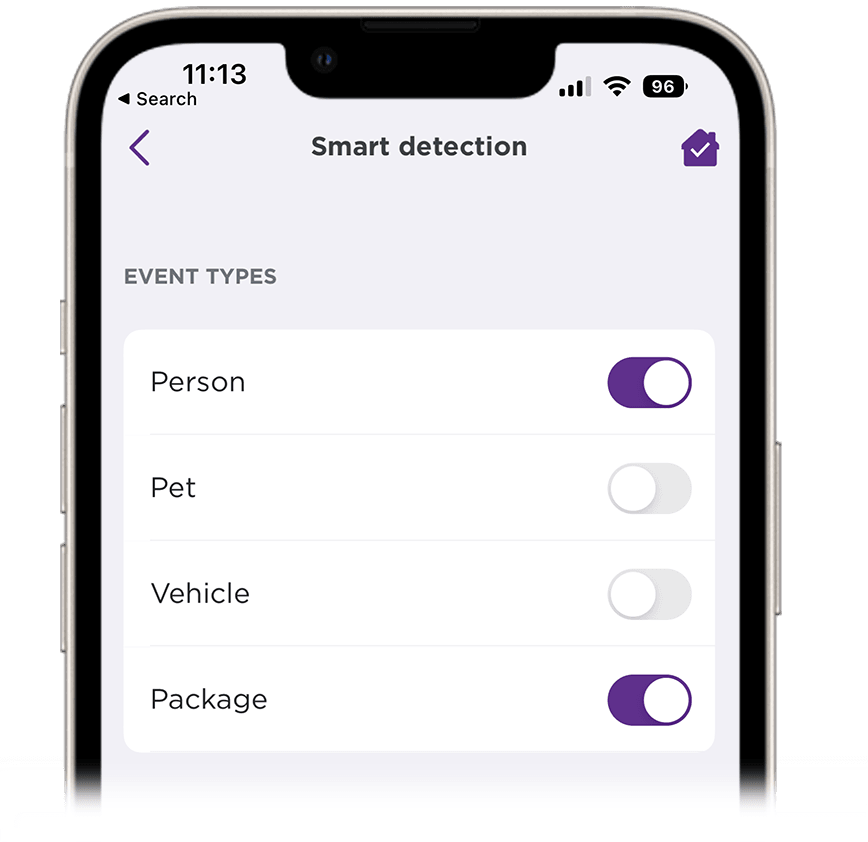How to use smart detection for your Roku Smart Home camera or video doorbell
When you set up your Roku® Smart Home camera or video doorbell for the first time, Roku gives you a 14-day free trial of a Roku Smart Home Subscription. During your trial, you can take advantage of smart detection and see how it intelligently differentiates between people, packages, pets, and vehicles when motion is detected. This article provides more details about this feature and teaches you how to use it to better control what notifications you receive and what events you record.
What is smart detection?
Smart detection gives you a better idea of what is happening in and around your home when motion is detected by identifying if it is caused by a:
- Person: Learn when a trespasser is in your yard or see if your neighbor is stopping by to borrow another egg.
- Pet: See if your dog needs to go outside or capture an elusive bird visiting your garden.
- Vehicle: Find out when the pizza delivery guy pulls up or when your partner gets home after a busy day.
- Package: Know the moment that special gift arrives or when your monthly wine shipment is delivered.
Without a subscription, you get notifications for all motion events, but with smart detection, you can pick and choose exactly what motion events to be notified about.
How to choose your notifications
Use the steps below to choose the motion events that trigger a notification. If you have a Roku Outdoor Camera SE there are some additional steps that are described in the next section.
- Select your device from the Home screen
- Tap Settings
 in the corner
in the corner - Select Notifications
- Expand Motion events
- All events are checked by default. Uncheck any that should no longer trigger a notification. Choosing to only be notified for person events as seen in the example below can reduce your notifications by as much as 70%.
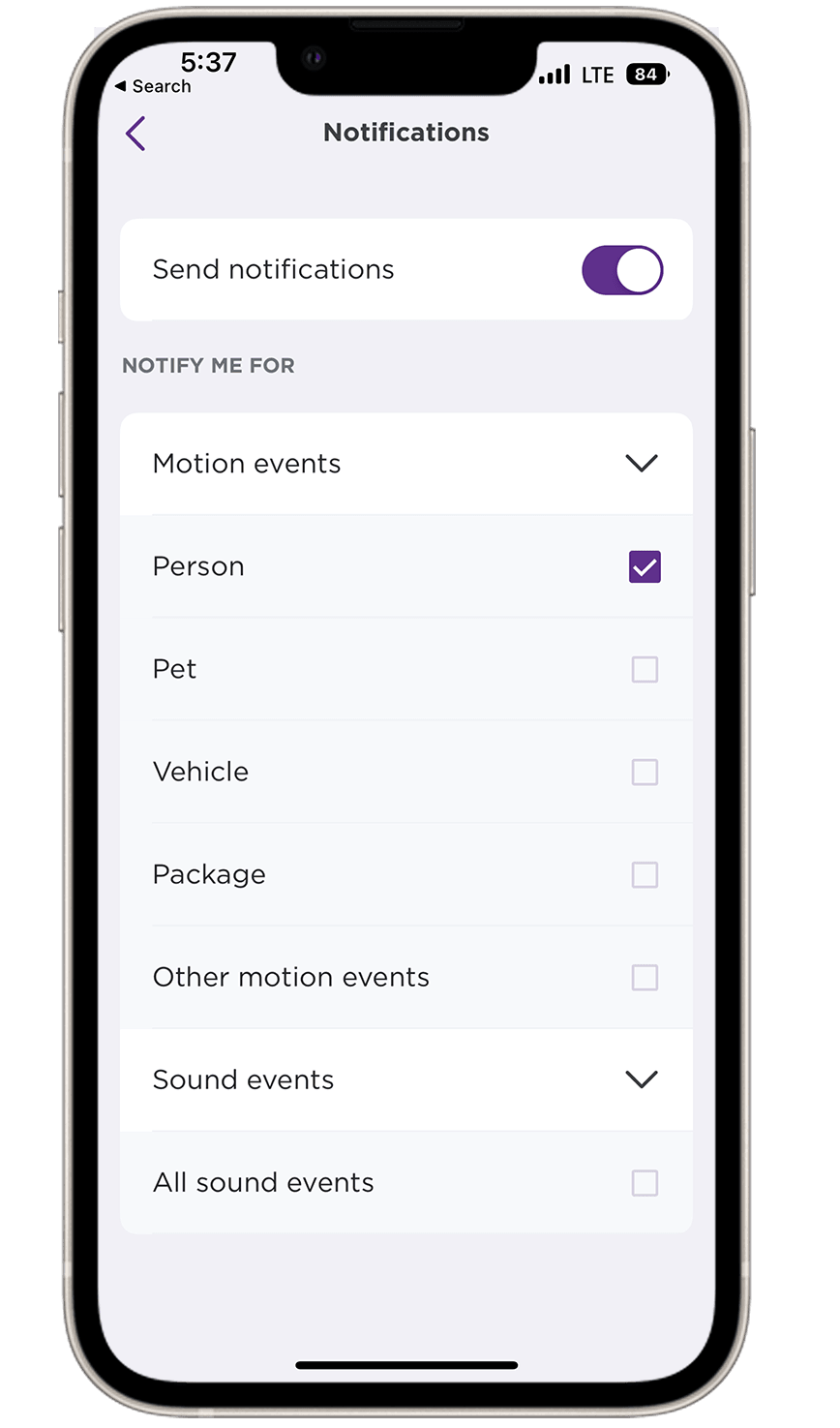
If you ever want to change your notification preferences, you can easily repeat the steps above and re-check any event.
Roku Outdoor Camera SE
To choose the motion events for your Roku Outdoor Camera SE, use the instructions below.
- Perform steps 1 through 3 above
- Toggle on Smart detection events. You may also want to toggle off All motion events to avoid seeing alerts for inadvertent events like tree branches blowing in the wind.
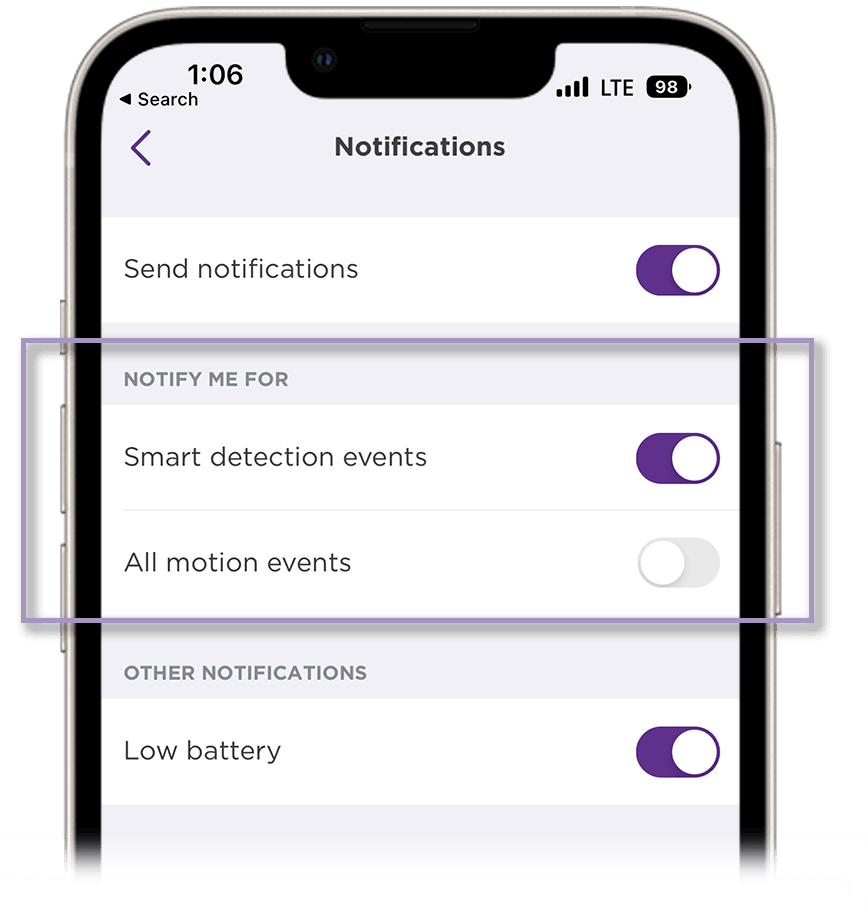
- Return to the main Settings menu
- Select Event recordings
- Tap Smart detection events
- Toggle off any event types you do not wish to receive notifications for. Choosing only person events as seen below can reduce notifications by as much as 70%.
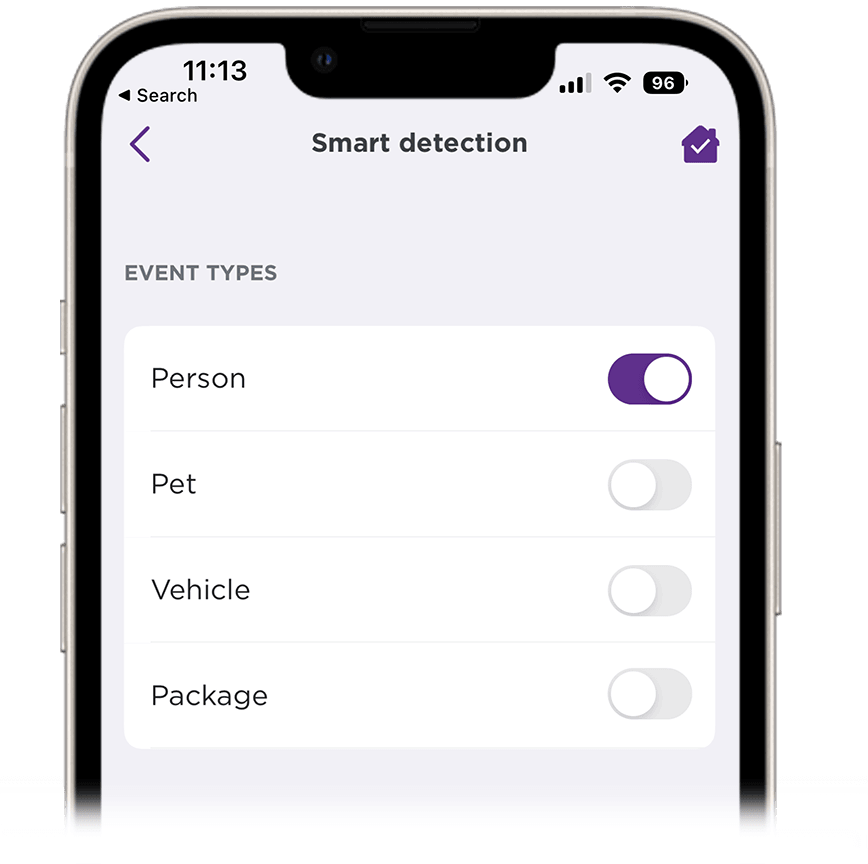
How to choose what to record
To manage which events are recorded when a motion event is detected, follow these steps.
- Select your device from the Home screen. Make sure your camera is on and you can view the live stream.
- Tap Settings
 in the corner
in the corner - Select Event recordings
- Toggle on Record motion events
- Select Smart detection events instead of All motion events
- Tap Smart detection
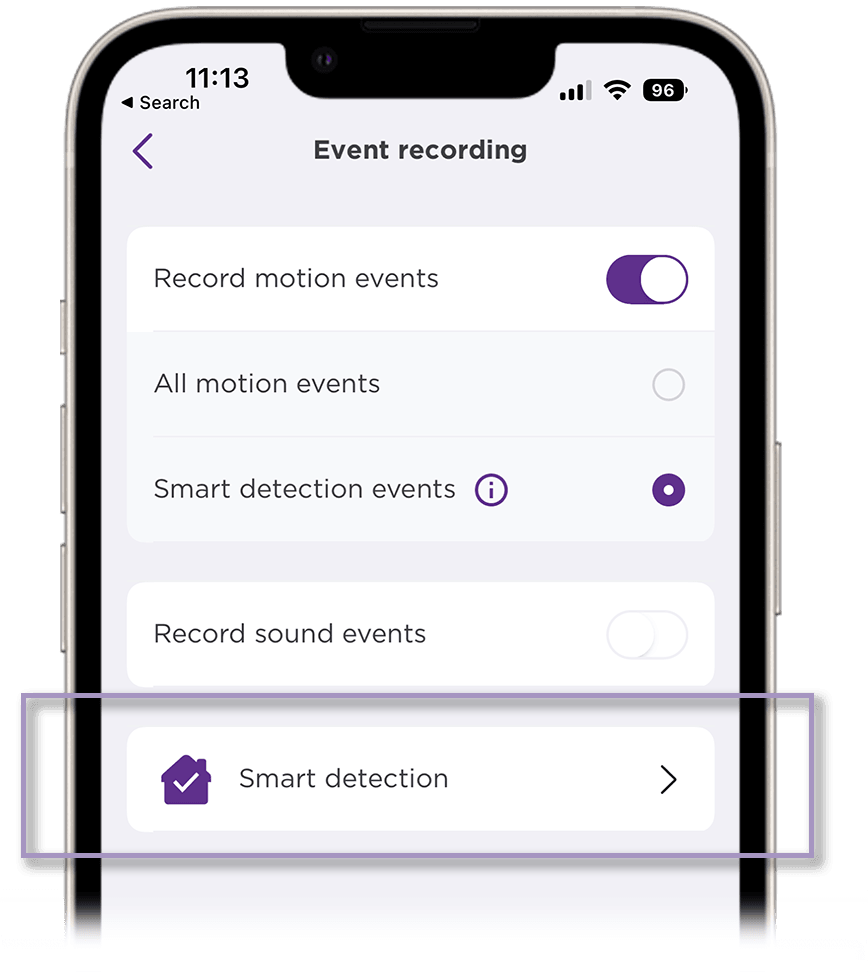
- Toggle off the event types you do not wish to record