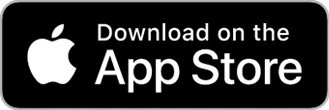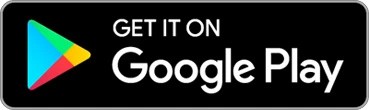How to set up your Roku Floodlight Camera SE

Your Roku® Floodlight Camera SE delivers a crisp, Full HD image in any light with color night vision, offers simultaneous 2-way communication, a super bright light, weatherproofing, and secure cloud storage if you purchase a Roku Smart Home Subscription. You can even trigger a loud siren when you want to scare away unwanted visitors.
Your floodlight camera includes the mounting hardware you need to get started. Simply download and install the free Roku Smart Home mobile app and use it to connect your camera to your wireless network. You will be viewing the live video stream, receiving alerts, and personalizing settings in no time.
What you need for setup
In addition to your Roku Floodlight Camera SE and included mounting hardware, you will need a Phillips screwdriver, ladder, and the following:
- Power: Your floodlight camera must be hardwired to an existing junction box that provides 110 to 120V and has proper grounding. If you are not replacing an existing light, make sure to install a junction box that is either constructed of metal or contains a ground wire for proper grounding. Contact a licensed electrician to install one that follows local building codes. Before you install the floodlight yourself, check regulations in your area to make sure floodlight self-installation is legal.
- Wi-Fi®: Your floodlight camera needs a 2.4GHz wireless network connection with WPA/WPA2 security standard.
- Smartphone or tablet: You will need to download and install the Roku Smart Home mobile app for iOS® or Android™ to set up and control your floodlight camera.
Before you begin, familiarize yourself with your floodlight camera including the location of the status light. When it's time to access the setup button, gently lift the camera away from the motion sensor.
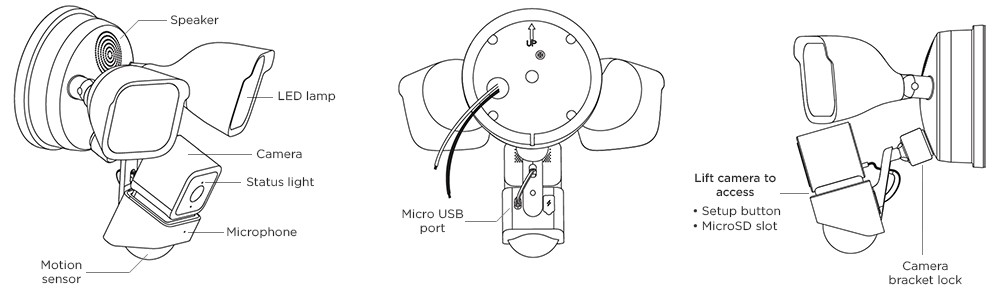
Where to install your floodlight camera
Your floodlight must be installed in a grounded junction box and we recommend a location that is roughly 10 feet above the ground where motion can be detected up to 30 feet away. There are many great uses for your floodlight camera, including:
- Home security camera: Use your floodlight camera to detect and scare away intruders.
- Capture wildlife: Set up your floodlight camera to detect movement and sound from critters around your home.
After you identify the location of your junction box, make sure the 130° field of view for your camera is unobstructed. The motion area for triggering alerts is 270°. To get accurate notifications, try choosing a location that avoids direct sunlight, high-traffic roads, and dense brush. For help attaching your floodlight camera to the wall or ceiling, check out some mounting tips for Roku Smart Home cameras.
- Tip: If you choose a ceiling location or another spot where your floodlight camera is upside down, you can flip the image after setup is complete. Simply select your camera in the smart home app and go to Settings
 > Advanced settings > Rotate image 180°.
> Advanced settings > Rotate image 180°.
Getting started
First, make sure you have a junction box that is constructed of metal or contains a ground wire for proper grounding. If you do not have one, you will need to contact a licensed electrician to install one before you can set up your floodlight. Check your local regulations to make sure floodlight self-installation is legal.
- WARNING: Risk of electrical shock. Before beginning installation, disconnect power to your junction box using the fuse or circuit breaker. If in doubt, contact a licensed electrician.
You can view the tutorial video below, check out the Quick Start Guide, or follow along with the remaining steps in this article.
- Quick Start Guide
 Roku Floodlight Camera SE (model CF1000)
Roku Floodlight Camera SE (model CF1000)
What does the status light mean during setup?
It is important to understand what the status light means as you power on your floodlight camera and continue with the setup process.
| During setup | Status |
|---|---|
| RED - Solid | Powered on and beginning setup |
| RED - Flashing | Ready to connect |
| RED and BLUE - Flashing | Connecting to Wi-Fi |
| BLUE - Flashing | Connected and finished setup |
| BLUE - Solid | Connected and working |
Install the smart home app
The Roku Smart Home mobile app is a free application for iOS and Android that lets you set up, configure, and control your Roku home monitoring system, cameras, video doorbells, plugs, bulbs, and light strips. You can download the smart home app from the appropriate link below.
Connect your floodlight camera
Before you get started, make sure your smartphone or tablet is connected to your 2.4GHz Wi-Fi network (e.g., MyNetwork_2.4GHz). Next, launch the smart home app and create a new Roku account, or enter the username and password for your existing account. After you sign in, follow the below steps to connect your camera.
- Add your floodlight
- Tap the plus sign
 from the navigation bar and select Add device
from the navigation bar and select Add device - Select Cameras & doorbells and choose Floodlight Camera
- Follow the steps in the app to install and mount your floodlight. For help with installation and mounting, reach out to a licensed electrician and refer to the mounting tips for Roku Smart Home cameras.
- Once your floodlight is powered, it will stay on for 30 seconds and the camera will begin flashing red
- Tap the plus sign
- Add your camera
- Lift your camera from the motion sensor and press the SETUP button on the camera
- Listen for "Ready to connect". When you hear the phrase, check the box and tap Next
- Connect to Wi-Fi
- Your 2.4GHz wireless network should be listed in the Wi-Fi network name pull-down
- Learn how to identify and connect to your 2.4GHz network
- Enter your password and tap Next
- Scan QR code
- Hold the QR code on your phone about 5 inches from the camera and listen for "QR code scanned. Please wait.". When you hear the phrase, check the box and tap Next.
- Learn what to try if your camera cannot scan the QR code
- Finish setup
- After you hear “Setup completed”, the status light turns solid blue and your camera is ready to use
- Name your floodlight camera and press Finish
With the Wi-Fi connection, your floodlight camera can record videos to the cloud with your Roku Smart Home Subscription. You also get instant recordings when motion and sound is detected, and intelligent person, pet, and object detection. Learn more about the premiere features available with your Roku Smart Home Subscription.
If your camera is installed where there is no Wi-Fi connection or the signal is poor, you can install a micro SD card to record videos.
Using your floodlight camera
After you finish the setup process, be aware what the status light means as you learn to use your camera.
| After setup | Status |
|---|---|
| BLUE - Solid | Connected and working |
| RED - Solid | Viewing live stream or recording in progress |
| RED - Quickly flashing | Siren in use |
Should you need to adjust the brightness of your floodlight, open the smart home app and follow the steps below.
- Select your floodlight camera from the Home screen
- Tap Settings
 in the top corner
in the top corner - Tap Accessories
- Tap Floodlight
- Tap and drag the Brightness slider
And when you want to learn even more, check out some of the other great features your camera offers.