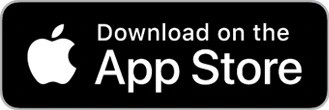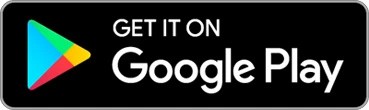How to set up your Roku Video Doorbell & Chime SE

Your Roku® Video Doorbell & Chime SE delivers a crisp, Full HD image in any light with color night vision, offers simultaneous 2-way communication to answer the door from anywhere, and a chime to hear the doorbell ring load and clear. Plus, if you purchase a Roku Smart Home Subscription, you also get secure cloud storage, instant recordings when motion and sound is detected, and intelligent person, pet, and object detection.
Your video doorbell and chime includes everything you need to get started including mounting hardware. Simply download and install the free Roku Smart Home app and use it to connect your video doorbell to your wireless network. You will be viewing the live video stream, receiving alerts, and personalizing settings in no time.
What you need for setup
In addition to your Roku Video Doorbell & Chime SE and included hardware, you will need the following:
- Power: Your video doorbell requires a wired installation. It must be connected to the existing doorbell wiring that provides 16-24V/10VA.
- Wi-Fi®: Your video doorbell needs a 2.4GHz wireless network connection with WPA/WPA2 security standard.
- Smartphone or tablet: You will need to download and install the Roku Smart Home app on your iOS® or Android™ mobile device to set up and control your video doorbell and chime.
- Phillips screwdriver: You will need a Phillips screwdriver to install and mount your video doorbell.
Before you begin, familiarize yourself with your video doorbell and chime including the location of the status light on each device. It is also important to make note of the MAC address which is required should you need to contact Roku Customer Support.
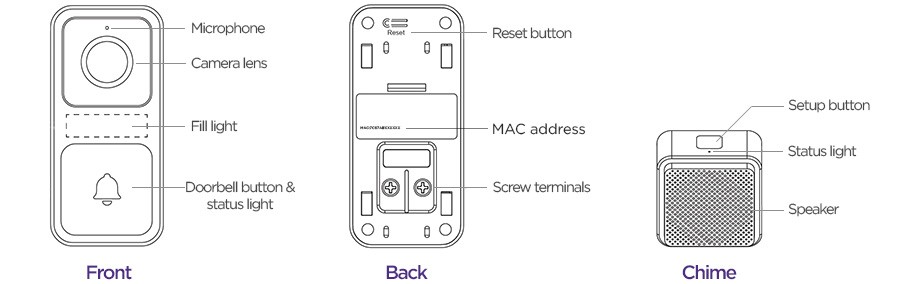
Where to install your video doorbell and chime
Your video doorbell and chime can be installed to replace an old mechanical doorbell with many uses, including:
- See who's there: Set your doorbell to record video any time motion or sound is detected
- Hear alerts: Use your chime to hear personalized alerts even when you are not near the door
- Talk to visitors: Use 2-way communication to talk to a visitor without leaving your home
The old doorbell location is likely at good height, but it is smart to check that this is roughly at chest level, or about 48 inches. For optimal camera viewing, it should be no higher than 78 inches.
After you identify the location of your old wired doorbell, be sure to the camera's view is unobstructed. To get accurate notifications, choose a location that avoids direct sunlight, high traffic roads, and dense brush.
Getting started
When it is time to remove the old doorbell and disconnect the old chime, be sure to switch off power at the circuit breaker. If you are not comfortable working with electrical wiring, you may want to hire a licensed electrician.
You can view the tutorial video below, check out the Quick Start Guide, or follow along with the remaining steps in this article.
- Quick Start Guide
 Roku Video Doorbell & Chime SE (model DS1000)
Roku Video Doorbell & Chime SE (model DS1000)
What does the status light mean?
It is important to understand what the status light means as you power on your video doorbell and chime and continue with the setup process.
Video doorbell
| State | Status |
|---|---|
| YELLOW - Solid | Powered |
| YELLOW - Flashing | Waiting for connections |
| YELLOW and BLUE - Flashing | Connecting to router |
| BLUE - Flashing | Connected to external network |
| BLUE - Solid | Connected and working |
Chime
| State | Status |
|---|---|
| YELLOW - Solid | Powered |
| BLUE - Flashing | Connected to network |
| BLUE - Solid | Connected and working |
Install the smart home app
The Roku Smart Home mobile app is a free application for iOS and Android that lets you set up, configure, and control your Roku home monitoring system, cameras, video doorbells, plugs, bulbs, and light strips. You can download the smart home app from the appropriate link below.
Connect your video doorbell and chime
Before you get started, make sure your smartphone or tablet is connected to your 2.4GHz Wi-Fi network (e.g., MyNetwork_2.4GHz). Next, launch the Roku Smart Home app and create a new Roku account, or enter the username and password for your existing account. After you sign in, perform the steps below to connect your video doorbell and chime.
- Add your video doorbell
- Tap the plus sign
 from the navigation bar and select Add device
from the navigation bar and select Add device - Select Cameras & doorbells and choose Video Doorbell
- Follow the steps in the app to connect your video doorbell to power, but DO NOT yet mount it to the wall. You will need access to the reset button to complete the setup process.
- Confirm that the status light on your doorbell is flashing yellow and tap Next
- Listen for "Ready to connect" and tap the box. If you hear nothing, press the Reset button.
- Tap the plus sign
- Connect to Wi-Fi
- Your 2.4GHz wireless network should be listed in the Wi-Fi network name pull-down
- Learn how to identify and connect to your 2.4GHz network
- Enter your password and tap Next
- Scan QR code
- Hold the QR code on your phone about 5 inches from your video doorbell and listen for "QR code scanned. Please wait.". When you hear the phrase, check the box and tap Next.
- Learn what to try if your video doorbell cannot scan the QR code
- Finish setup
- After you hear “Setup complete”, the status light turns solid blue and your video doorbell is ready to use
- Name your video doorbell and press Finish
- Add your chime
- To add your chime, select Add a Roku Chime and then tap Next
- Plug your chime into a standard power outlet. Press and hold the Reset button until the status light flashes blue 3 times and tap Finish.
With the Wi-Fi connection, your video doorbell can record videos to the cloud with your Smart Home Subscription. You also get instant recordings when motion and sound is detected, and intelligent person, pet, and object detection. Learn more about the premiere features available with your Smart Home Subscription.
Using your video doorbell and chime
When you want to learn more, check out some of the other great features your video doorbell offers.