How to use night vision on your Roku Smart Home cameras and video doorbell
When it is too dark to see what is going on in and around your home, use night vision to check on your sleeping little ones without disturbing them, or quickly see why your dog is barking at 2 am in the backyard. With IR lights, your Roku Smart Home cameras are also able to capture an image in extremely low light conditions. Your video doorbell has a white light LED to help capture better quality video in a dark environment.
This article provides more details and teaches you how to use night vision and its related features.
How night vision works
Night vision lets your smart home cameras and video doorbell capture a black and white image when there is low levels of light so you can still keep an eye on your home, day or night. When the feature is on during the daytime, color night vision is engaged capturing available ambient light to create a "false color" and display the live stream in color. There are three night vision modes.

|
Auto: Color night vision turns on during the day and night vision turns on during low-light conditions automatically based on your preferences. |
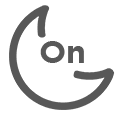
|
On: Night vision remains on regardless of the light conditions and always displays a black and white image. |
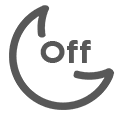
|
Off: Night vision remains off no matter how dark the light conditions are. |
When night vision is set to Auto or On and you need a better view in a dark environment, you can turn on the IR lights on your camera or the LED light on your video doorbell.
IR lights
The IR lights on your smart home cameras detect radiated heat, allowing you to see things invisible to the human eye. The IR lights can be turned on only when night vision is engaged to better capture events in the darkest conditions. You can turn the IR lights on and off for all cameras, while the Roku Indoor Camera SE, Roku Outdoor Wired Camera SE, and the Roku Floodlight Camera SE add the ability to choose between two modes when the IR lights are on.
- Far: 850nm wavelengths meant for outdoor use and capturing objects far away from your camera. Four red lights may be visible on the front of the camera.
- Near: 940nm wavelengths intended for indoor use and capturing events closer to your camera. No lights are visible on the front of the camera.
White light LED
There is a white light LED on the front of your smart home video doorbell that turns on when someone rings the doorbell, or a video is recording in low light. Enable both night vision and white light LED to get better video quality at night and see who is at your door when it is dark.
How to turn on night vision
To turn on night vision, select your camera or doorbell in the Roku Smart Home mobile app and access the live video stream or the Settings menu using the appropriate instructions below.
Live video stream
- Open the Home
 screen
screen - Select your camera or doorbell to access the live video stream
- Toggle the night vision icon to Auto
 or On
or On 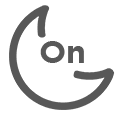
To turn night vision off, repeat the steps and toggle the night vision icon to Off ![]()
Settings menu
- Open the Home
 screen
screen - Select your camera or doorbell
- Tap Settings

- Tap Advanced settings
- Select Auto or On under Night vision.
Adjust night vision conditions
When night vision is on, you can save a lighting conditions preference to determine how night vision works on your compatible camera based on its location. This setting, called night vision conditions, is not available on the Roku Outdoor Camera SE or the video doorbells.
- Repeat steps 1 through 4 from the previous section to access Advanced settings
- Tap Night vision conditions
- Choose the lighting conditions that best describe the environment where your camera is installed
- Dusk: There is low light
- Dark: There is extremely low light
How to turn on IR lights
To turn on the IR lights in your camera, make sure night vision is set to Auto or On and complete the appropriate steps for each camera or doorbell.
- Repeat steps 1 through 4 from the previous section to access Advanced settings
- Turn on IR lights with the appropriate method
- For cameras without IR light modes, toggle Night vision IR lights to on
- For cameras with IR light modes, tap Night vision IR lights and then select Far or Near based on where the camera is located
- Tip: If your smart home camera faces glass, it is recommended that IR lights are left off when using night vision.
How to turn on the white light LED
To turn on the white light LED on your video doorbell, follow the instructions below.
- Repeat steps 1 through 4 from the previous section to access Advanced settings
- Make sure Night vision mode is set to Auto or On
- Toggle White light LED to on
What to do if night vision is not working?
Live stream is black
If the live stream for your camera or doorbell is completely black, review the suggestions below.
- Confirm night vision is properly turned on
- Reposition your camera or doorbell
- Turn on IR lights if your camera is located in an extremely dark environment
- Enable the white light LED if your doorbell is in an extremely dark location
You hear a continuous clicking sound
If night vision is not working and your camera or doorbell makes a continuous clicking sound, the feature is stuck switching from on and off inside your device. Refer to the troubleshooting suggestions below to resolve the issue.
- Turn night vision off and on from the smart home app to see if this stops the clicking sound.
- Try restarting your camera or doorbell manually using the instructions below.
- Power outlet: Remove the power adaptor from the wall outlet for roughly 30 seconds and then plug it back in
- Junction box: Go to the main electrical panel and turn the breaker off for about 30 seconds and then turn it back on
Try enabling night vision on your device following the instructions in this article.



